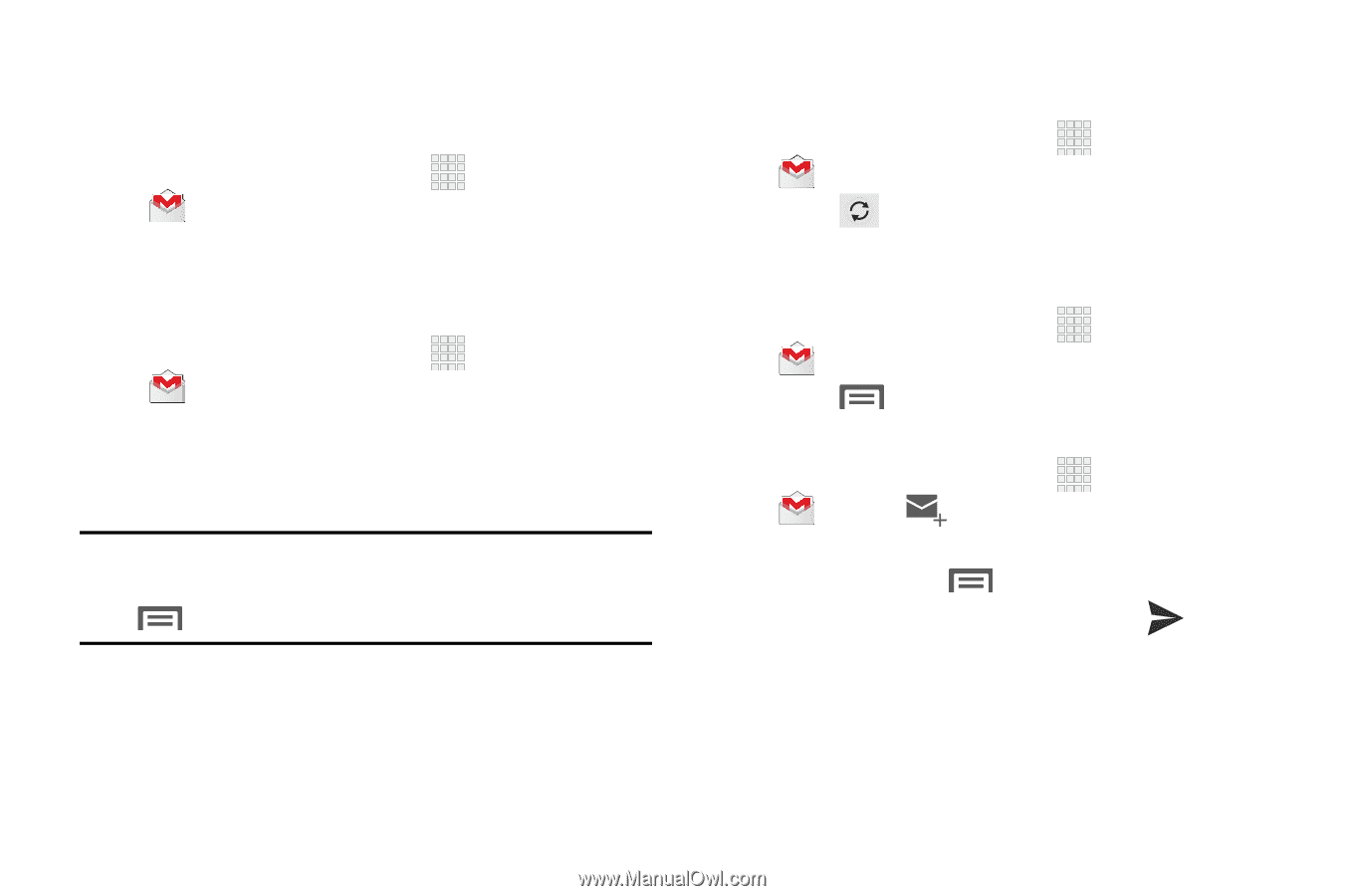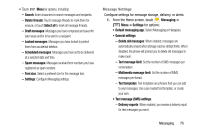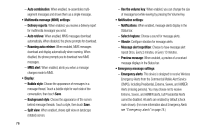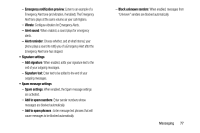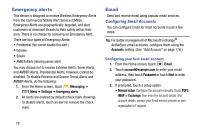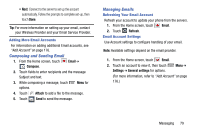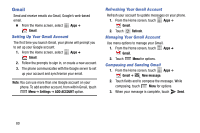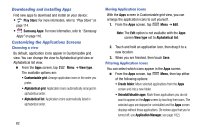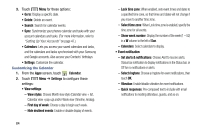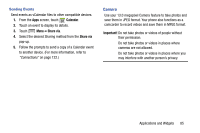Samsung Galaxy Mega User Manual - Page 88
Gmail, Setting Up Your Gmail Account, Composing and Sending Gmail
 |
View all Samsung Galaxy Mega manuals
Add to My Manuals
Save this manual to your list of manuals |
Page 88 highlights
Gmail Send and receive emails via Gmail, Google's web-based email. Ⅲ From the Home screen, select Apps ➔ Gmail. Setting Up Your Gmail Account The first time you launch Gmail, your phone will prompt you to set up your Google account. 1. From the Home screen, select Apps ➔ Gmail. 2. Follow the prompts to sign in, or create a new account. 3. The phone communicates with the Google server to set up your account and synchronize your email. Note: You can use more than one Google account on your phone. To add another account, from within Gmail, touch Menu ➔ Settings ➔ ADD ACCOUNT option. Refreshing Your Gmail Account Refresh your account to update messages on your phone. 1. From the Home screen, touch Apps ➔ Gmail. 2. Touch Refresh. Managing Your Gmail Account Use menu options to manage your Gmail. 1. From the Home screen, touch Apps ➔ Gmail. 2. Touch Menu for options. Composing and Sending Gmail 1. From the Home screen, touch Apps ➔ Gmail ➔ New message. 2. Touch fields and to compose the message. While composing, touch Menu for options. 3. When your message is complete, touch Send. 80