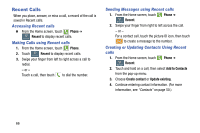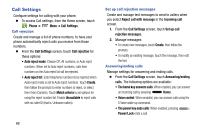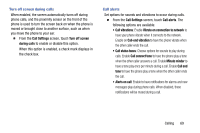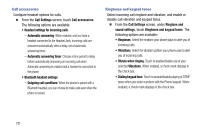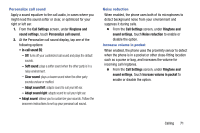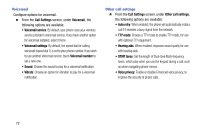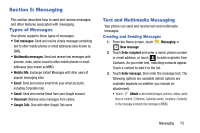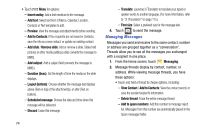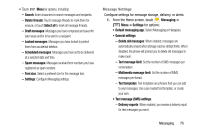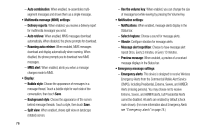Samsung Galaxy Mega User Manual - Page 79
Personalize call sound, Noise reduction, Increase volume in pocket, Clear sound - 6 3 case
 |
View all Samsung Galaxy Mega manuals
Add to My Manuals
Save this manual to your list of manuals |
Page 79 highlights
Personalize call sound Apply a sound equalizer to the call audio, in cases where you might need the sound softer or clear, or optimized for your right or left ear. 1. From the Call Settings screen, under Ringtone and sound settings, touch Personalize call sournd. 2. At the Personalize call sound display, tap one of the following options: • In-call sound EQ: - Off: turns off your customized call sound and plays the default sounds. - Soft sound: plays a softer sound when the other party is in a noisy environment. - Clear sound: plays a clearer sound when the other party sounds unclear or muffled. - Adapt sound left: adapts sound to suit your left ear. - Adapt sound right: adapts sound to suit your right ear. • Adapt sound: allows you to customize your sounds. Follow the onscreen instructions to set up your personal call sound. Noise reduction When enabled, the phone uses both of its microphones to detect background noise from your environment and suppress it during calls. Ⅲ From the Call Settings screen, under Ringtone and sound settings, touch Noise reduction to enable or disable the option. Increase volume in pocket When enabled, the phone uses the proximity sensor to detect when the phone is in a pocket or other close-fitting location such as a purse or bag, and increases the volume for incoming call ringtones. Ⅲ From the Call Settings screen, under Ringtone and sound settings, touch Increase volume in pocket to enable or disable the option. Calling 71