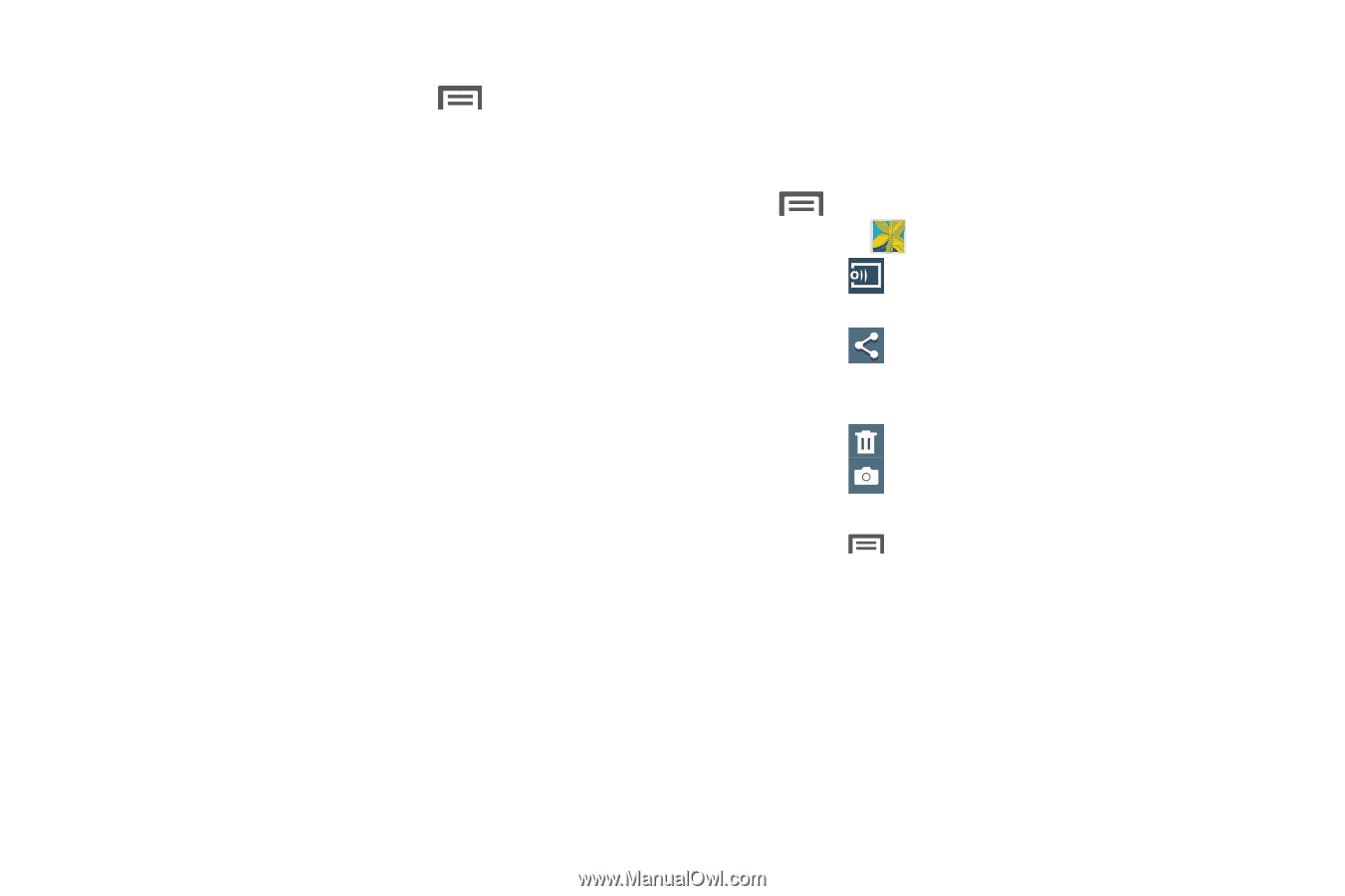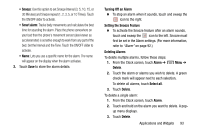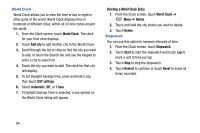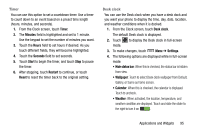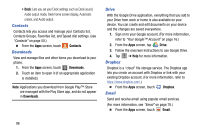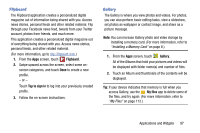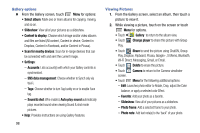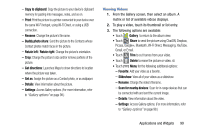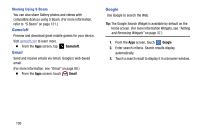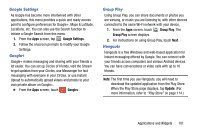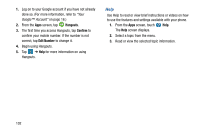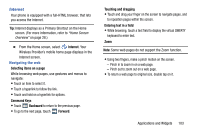Samsung Galaxy Mega User Manual - Page 106
Gallery options, Viewing Pictures, Change player
 |
View all Samsung Galaxy Mega manuals
Add to My Manuals
Save this manual to your list of manuals |
Page 106 highlights
Gallery options Ⅲ From the Gallery screen, touch Menu for options: • Select album: Mark one or more albums for copying, moving, and so on. • Slideshow: View all of your pictures as a slideshow. • Content to display: Choose which image and/or video albums and files are listed (All content, Content in device, Content in Dropbox, Content in Facebook, and/or Content in Picasa). • Scan for nearby devices: Scan for in-range devices that can be connected with and sent the current image. • Settings: - Accounts: Lists account(s) with which your Gallery contents is synchronized. - SNS data management: Choose whether to Synch only via Wi-Fi. - Tags: Choose whether to turn Tag buddy on or to enable Face tag. - Sound & shot: Whe enabled, Auto play sound automatically plays recorded sound when viewing Sound & shot mode pictures. • Help: Provides instructions on using Gallery features. 98 Viewing Pictures 1. From the Gallery screen, select an album, then touch a picture to view it. 2. While viewing a picture, touch on the screen or touch Menu for options. • Touch < Gallery to return to the album view. • Touch Change player to share this picture with Group Play. • Touch Share to send the picture using ChatON, Group Play, Dropbox, Flipboard, Picasa, Google+, S Memo, Bluetooth, Wi-Fi Direct, Messaging, Gmail, or Email. • Touch Delete to erase the picture. • Touch Camera to return to the Camera viewfinder screen. • Touch Menu for the following additional options: - Edit: Launches photo editor to Rotate, Crop, adjust the Color balance, or apply a selected color Effect. - Favorite: Add your photo as a favorite. - Slideshow: View all of your pictures as a slideshow. - Photo frame: Add a selected frame to your photo. - Photo note: Add text note(s) to the 'back" of your photo.