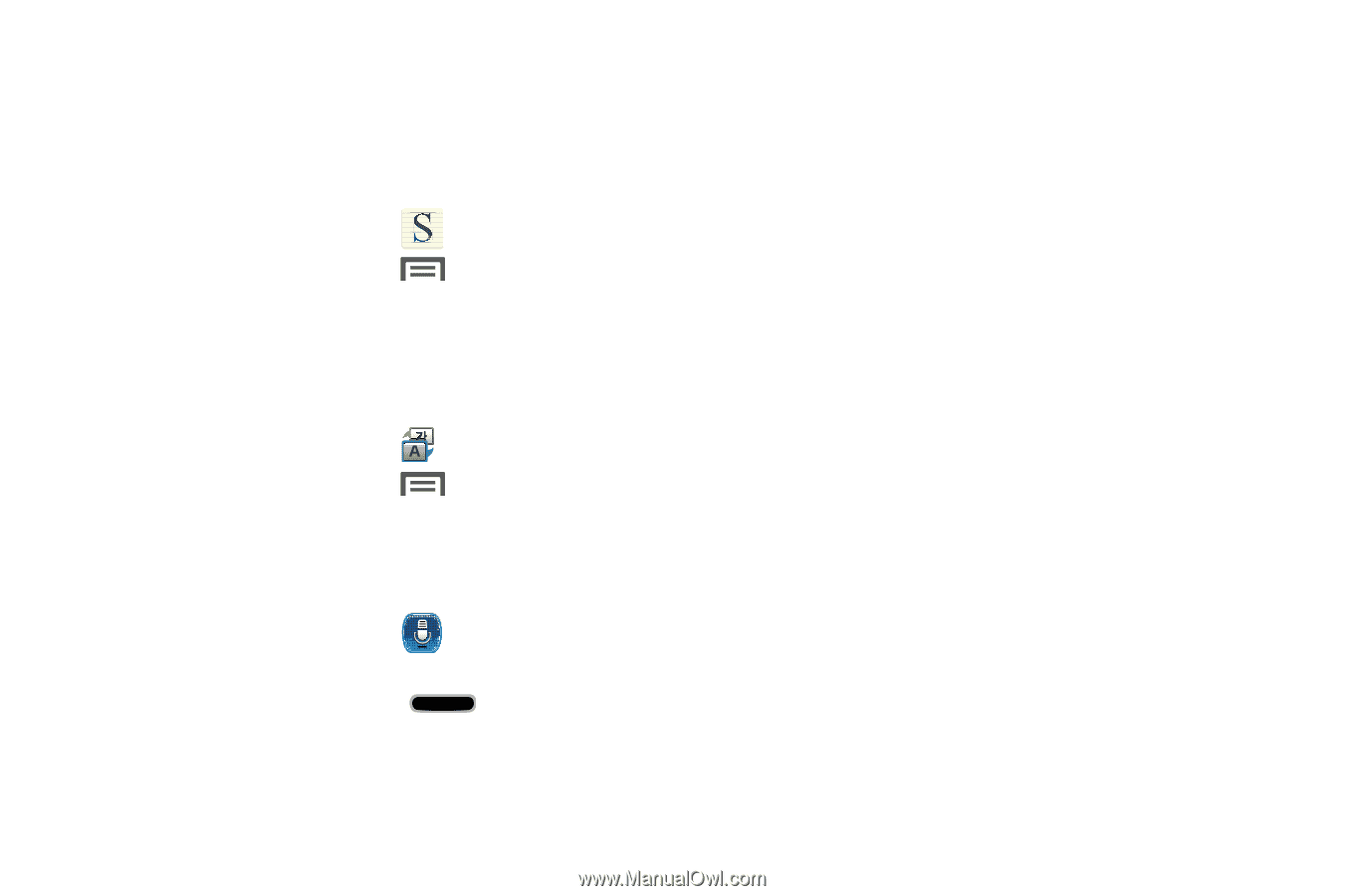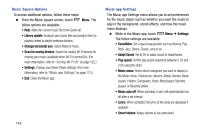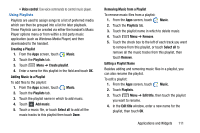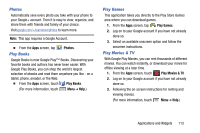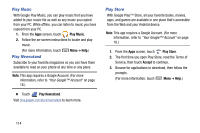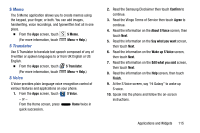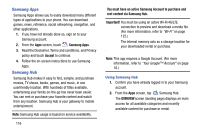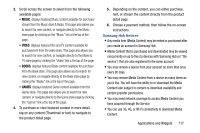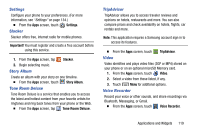Samsung Galaxy Mega User Manual - Page 123
S Memo, S Translator, S Voice, Confirm, Agree, About S Voice, Say what you want, Wake up S Voice
 |
View all Samsung Galaxy Mega manuals
Add to My Manuals
Save this manual to your list of manuals |
Page 123 highlights
S Memo The S Memo application allows you to create memos using the keypad, your finger, or both. You can add images, handwriting, voice recordings, and typewritten text all in one place. Ⅲ From the Apps screen, touch S Memo. (For more information, touch S Translator Menu ➔ Help.) Use S Translator to translate text speech composed of any of 9 written or spoken languages to or from UK English or US English. Ⅲ From the Apps screen, touch S Translator. (For more information, touch S Voice Menu ➔ Help.) S Voice provides plain language voice recognition control of various features and applications on your phone. 1. From the Apps screen, touch S Voice. - or - From the Home screen, press Home twice in quick succession. 2. Read the Samsung Disclaimer then touch Confirm to continue. 3. Read the Vlingo Terms of Service then touch Agree to continue. 4. Read the information on the About S Voice screen, then touch Next. 5. Read the information on the Say what you want screen, then touch Next. 6. Read the information on the Wake up S Voice screen, then touch Next. 7. Read the information on the Edit what you said screen, then touch Next. 8. Read the information on the Help screen, then touch Finish. 9. At the S Voice screen, say "Hi Galaxy" to wake up S voice. 10. Speak into the phone and follow the on-screen instructions. Applications and Widgets 115