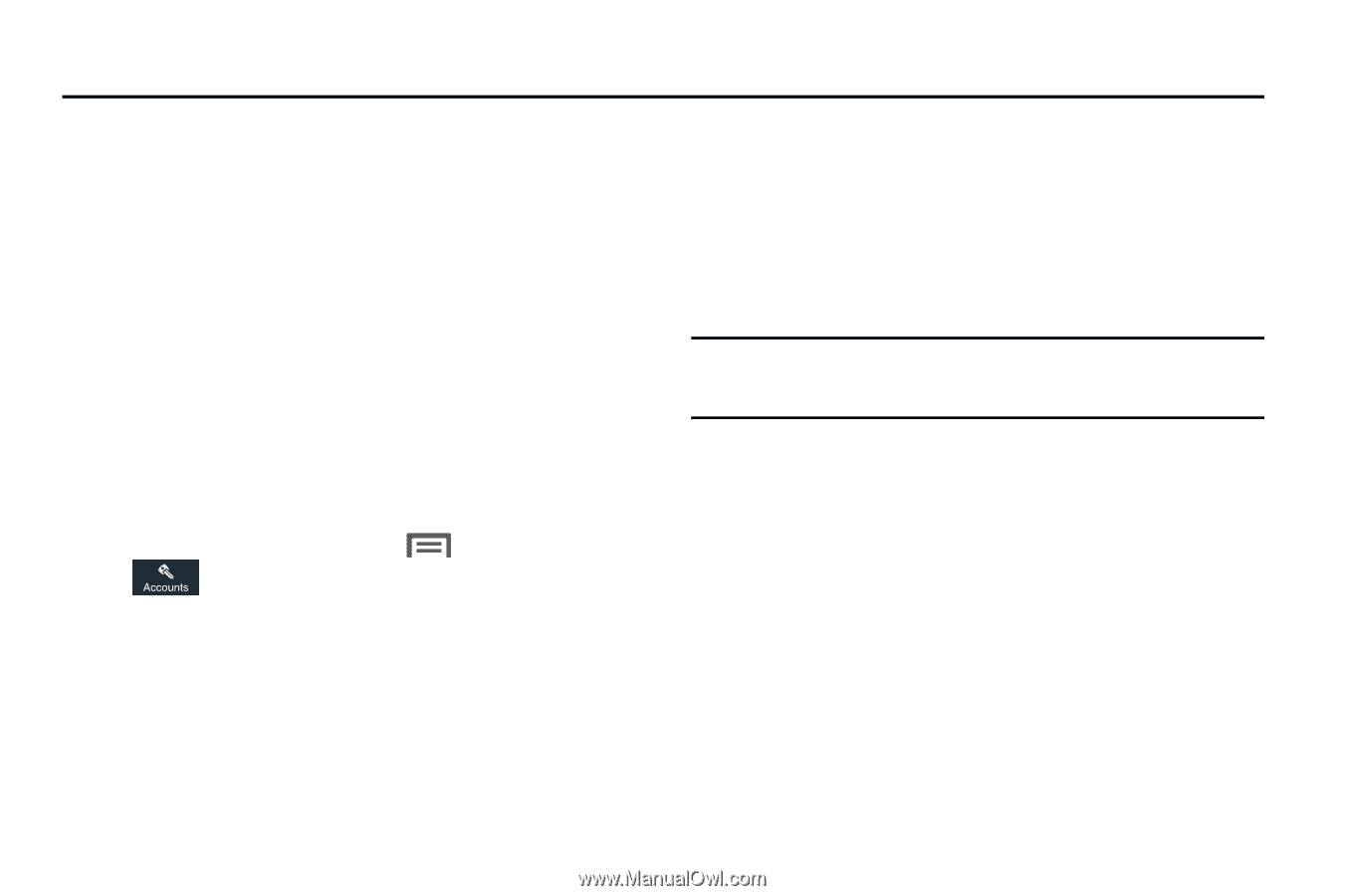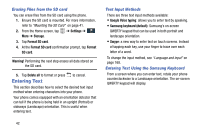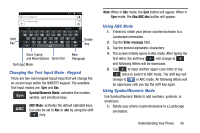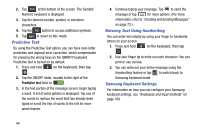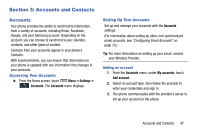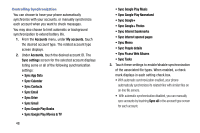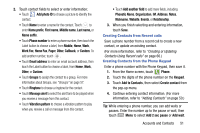Samsung Galaxy Mega User Manual - Page 55
Accounts and Contacts, Accounts, Accessing Your Accounts, Setting Up Your Accounts
 |
View all Samsung Galaxy Mega manuals
Add to My Manuals
Save this manual to your list of manuals |
Page 55 highlights
Section 3: Accounts and Contacts Accounts Your phone provides the ability to synchronize information, from a variety of accounts, including Email, Facebook, Google, and your Samsung account. Depending on the account, you can choose to synchronize your calendar, contacts, and other types of content. Contacts from your accounts appear in your phone's Contacts. With synchronization, you can ensure that information on your phone is updated with any information that changes in your accounts. Accessing Your Accounts Ⅲ From the Home screen, touch Menu ➔ Settings ➔ Accounts. The Accounts menu displays. Setting Up Your Accounts Set up and manage your accounts with the Accounts settings. (For information about setting up other, non-synchronized email accounts, see "Configuring Email Accounts" on page 78.) Tip: For more information on setting up your email, contact your Wireless Provider. Adding an account 1. From the Accounts menu, under My accounts, touch Add account. 2. Select an account type, then follow the prompts to enter your credentials and sign in. 3. The phone communicates with the provider's server to set up your account on the phone. Accounts and Contacts 47