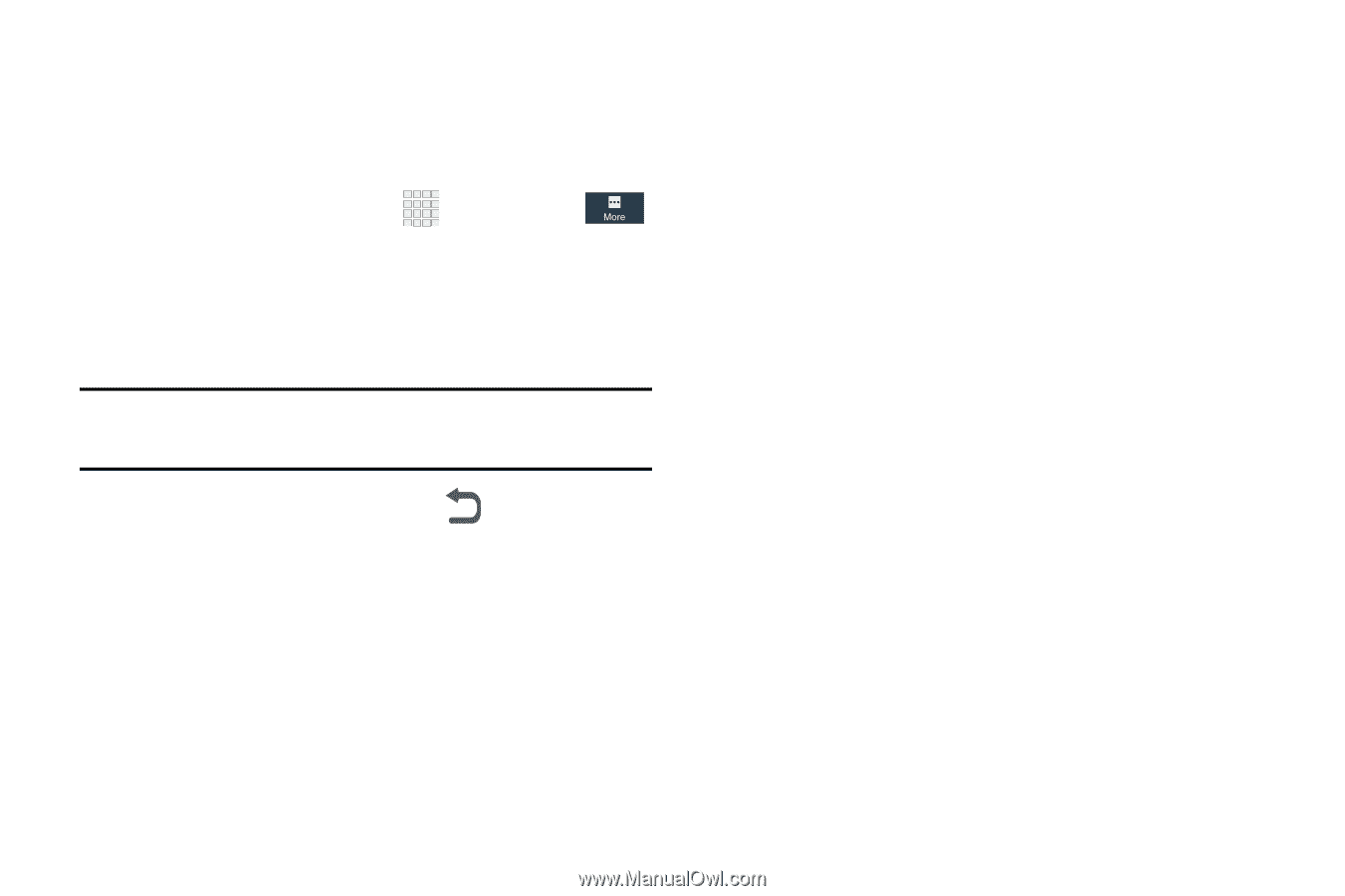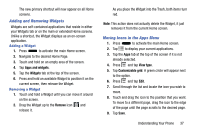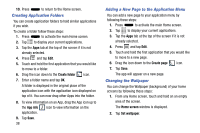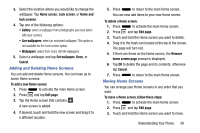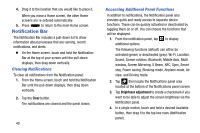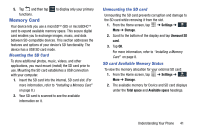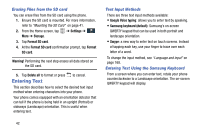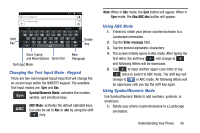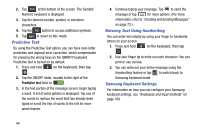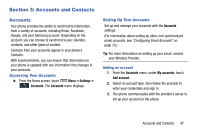Samsung Galaxy Mega User Manual - Page 50
Erasing Files from the SD card, Entering Text, Text Input Methods
 |
View all Samsung Galaxy Mega manuals
Add to My Manuals
Save this manual to your list of manuals |
Page 50 highlights
Erasing Files from the SD card You can erase files from the SD card using the phone. 1. Ensure the SD card is mounted. For more information, refer to "Mounting the SD Card" on page 41. 2. From the Home screen, tap More ➔ Storage. ➔ Settings ➔ 3. Tap Format SD card. 4. At the Format SD card confirmation prompt, tap Format SD card. Warning! Performing the next step erases all data stored on the SD card. 5. Tap Delete all to format or press Entering Text to cancel. This section describes how to select the desired text input method when entering characters into your phone. Your phone comes equipped with an orientation detector that can tell if the phone is being held in an upright (Portrait) or sideways (Landscape) orientation. This is useful when entering text. Text Input Methods There are three text input methods available: • Google Voice typing: allows you to enter text by speaking. • Samsung keyboard (default): Samsung's on-screen QWERTY keypad that can be used in both portrait and landscape orientation. • Swype: a new way to enter text on touch screens. Instead of tapping each key, use your finger to trace over each letter of a word. To change the input method, see "Language and input" on page 168. Entering Text Using the Samsung Keyboard From a screen where you can enter text, rotate your phone counterclockwise to a Landscape orientation. The on-screen QWERTY keypad will display. 42