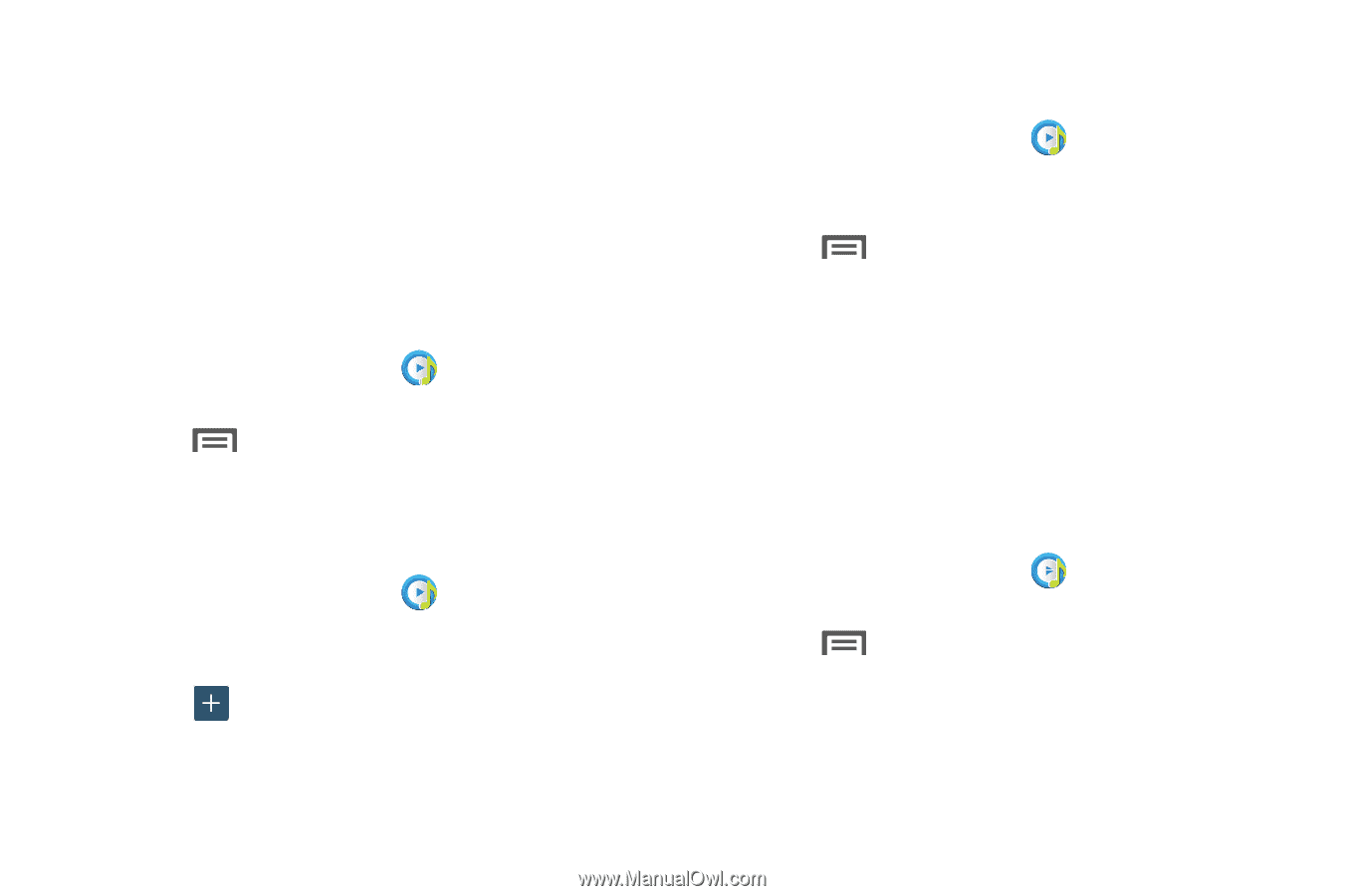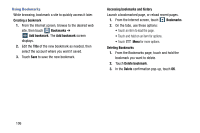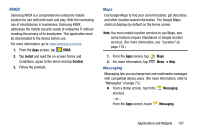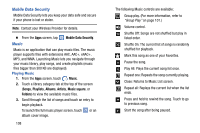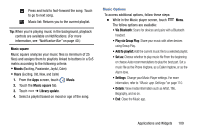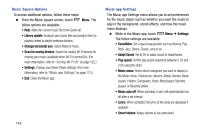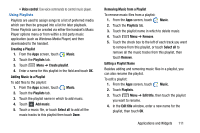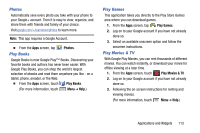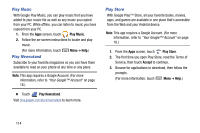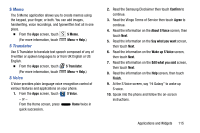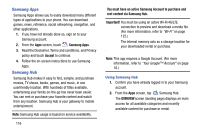Samsung Galaxy Mega User Manual - Page 119
Using Playlists, Removing Music from a Playlist
 |
View all Samsung Galaxy Mega manuals
Add to My Manuals
Save this manual to your list of manuals |
Page 119 highlights
• Voice control: Use voice commands to control music player. Using Playlists Playlists are used to assign songs to a list of preferred media which can then be grouped into a list for later playback. These Playlists can be created via either the handset's Music Player options menu or from within a 3rd party music application (such as Windows Media Player) and then downloaded to the handset. Creating a Playlist 1. From the Apps screen, touch Music. 2. Touch the Playlists tab. 3. Touch Menu ➔ Create playlist. 4. Enter a name for this playlist in the field and touch OK. Adding Music to a Playlist To add files to the playlist: 1. From the Apps screen, touch Music. 2. Touch the Playlists tab. 3. Touch the playlist name in which to add music. 4. Touch Add music. 5. Touch a music file, or touch Select all to add all the music tracks to this playlist then touch Done. Removing Music from a Playlist To remove music files from a playlist: 1. From the Apps screen, touch Music. 2. Touch the Playlists tab. 3. Touch the playlist name in which to delete music. 4. Touch Menu ➔ Remove. 5. Touch the check box to the left of each track you want to remove from this playlist, or touch Select all to remove all the music tracks from this playlist, then touch Remove. Editing a Playlist Name Besides adding and removing music files in a playlist, you can also rename the playlist. To edit a playlist: 1. From the Apps screen, touch Music. 2. Touch Playlists. 3. Touch Menu ➔ Edit title, then touch the playlist you want to rename. 4. In the Edit title window, enter a new name for the playlist, then touch OK. Applications and Widgets 111