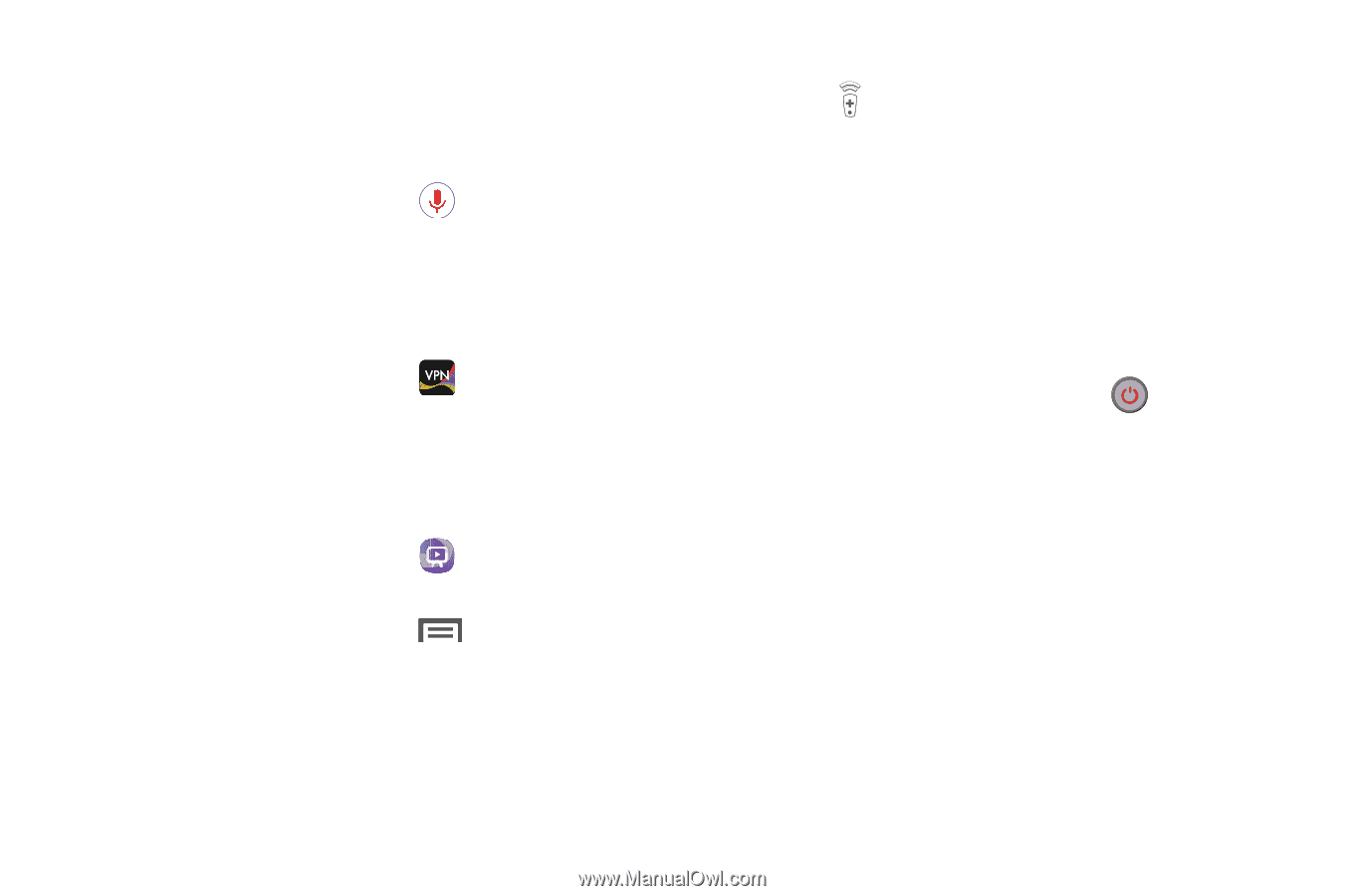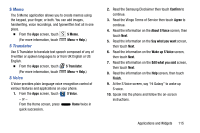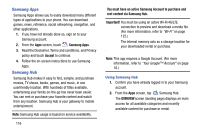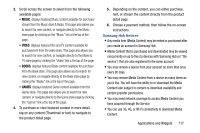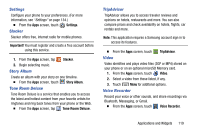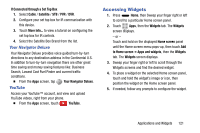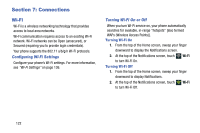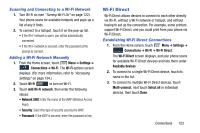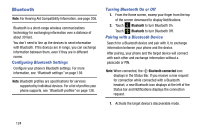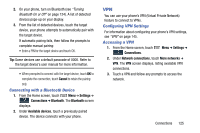Samsung Galaxy Mega User Manual - Page 128
Voice Search, VPN Client, WatchON, If Connected Directly to a TV
 |
View all Samsung Galaxy Mega manuals
Add to My Manuals
Save this manual to your list of manuals |
Page 128 highlights
Voice Search Voice Search offers voice-activated Google searches. If you agree, Voice Search uses your location to improve search results and offer other services. Ⅲ From the Apps screen, touch Voice Search. VPN Client VPN Client lets you define multiple Virtual Private Networks (VPNs) to your device and connect to them as needed by simply selecting a connection from the VPN Client list. Ⅲ From the Apps screen, touch VPN Client. WatchON Use the Samsung WatchON application to use your phone as a remote control for your TV, set top box, DVR, Blu-Ray/DVD, stereo or other device. 1. From the Apps screen, touch WatchON. 2. Follow the prompts to setup WatchON. (For more information, touch Menu ➔ Help ➔ Introduction to WatchON.) Configure your Device as a Remote 1. Touch Remote Control 2. Touch Set up now at the prompt. 3. Select your TV's manufacturer name from the Select your TV Brand screen. - or - Touch the Show other brands or I have a projector button if you own a TV brand or projector other than those listed. 4. Aim your device at the TV and touch on your TV with the remote. Power to turn 5. Touch Yes if the TV turned on. - or - Touch No, or Retry if the TV did not turn on. 6. Select your current channel control method: If Connected Directly to a TV Ⅲ Select My xxx TV: select when a signal is directly connected to the tv. 120