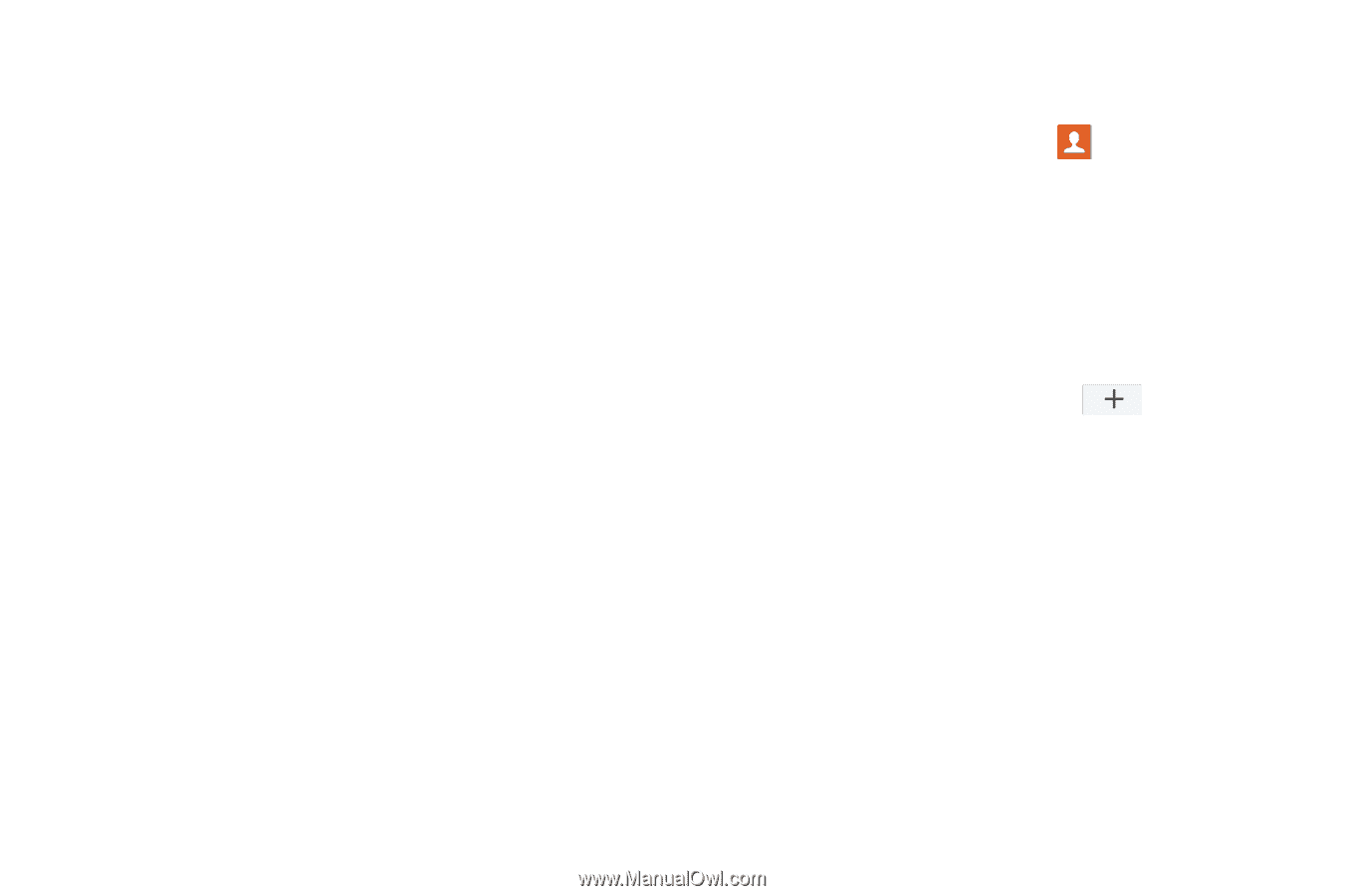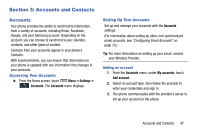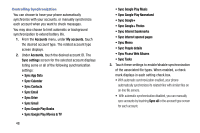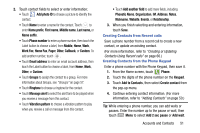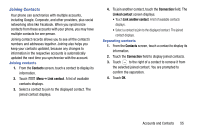Samsung Galaxy Mega User Manual - Page 58
Managing accounts, Contacts, Adding Contacts
 |
View all Samsung Galaxy Mega manuals
Add to My Manuals
Save this manual to your list of manuals |
Page 58 highlights
Managing accounts 1. From the Accounts menu, under My accounts, touch the desired account type. The related account type screen displays. 2. Under Accounts, touch the desired account ID. The Sync settings screen for the selected account displays. (For more information, refer to "Controlling Synchronization" on page 48.) 3. To enable or disable a synchronization setting, touch it. When enabled, a check mark displays in the check box. 4. To invoke the enabled synchronization settings for the selected account, touch Sync now. 5. To remove the selected account from your phone, touch Remove account. A Delete account? pop-up prompts you to confirm the removal. To remove the selected account, touch Remove account. Contacts To access Contacts: Ⅲ From the Home screen, touch Contacts. Contact tips: • Swipe your finger left-to-right across a contact to make a call to the contact. • Swipe right-to-left across a contact to create a message addressed to the contact. Adding Contacts 1. From the Contacts screen, touch Add contact. • If you have defined accounts (Google, Samsung, and so on), the Save contact to pop-up displays. Select Device or the account to receive the new Contact entry. • If you have not defined any accounts, the Save contact popup displays. The following options are available: - OK: Saves your contacts in "my device contacts". - Add new account: Lets you define an account to which your device will save your contacts. The Add new account screen displays. (For more information, refer to "Setting Up Your Accounts" on page 47.) 50