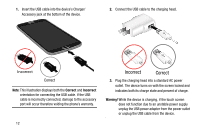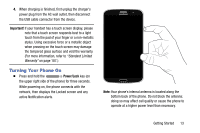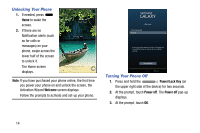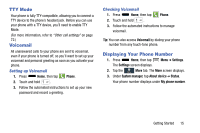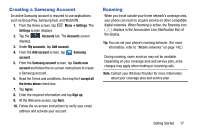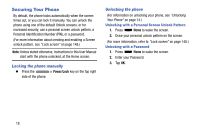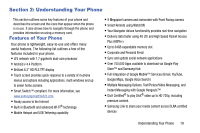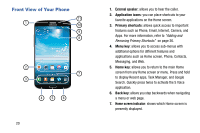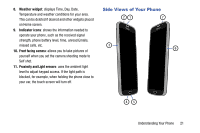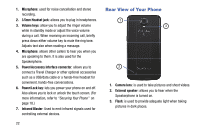Samsung Galaxy Mega User Manual - Page 25
Creating a Samsung Account, Roaming, such as Group Play, Samsung Hub, and WatchON.
 |
View all Samsung Galaxy Mega manuals
Add to My Manuals
Save this manual to your list of manuals |
Page 25 highlights
Creating a Samsung Account An active Samsung account is required to use applications such as Group Play, Samsung Hub, and WatchON. 1. From the Home screen, tap Menu ➔ Settings. The Settings screen displays. 2. Tap the displays. Accounts tab. The Accounts screen 3. Under My accounts, tap Add account. 4. From the Add account screen, tap account. Samsung 5. From the Samsung account screen, tap Create new account and follow the on-screen instructions to create a Samsung account. 6. Read the Terms and conditions, then tap the I accept all the terms above check box. 7. Tap Agree. 8. Enter the required information and tap Sign up. 9. At the Welcome screen, tap Next. 10. Follow the on-screen instructions to verify your email address and activate your account. Roaming When you travel outside your home network's coverage area, your phone can roam to acquire service on other compatible digital networks. When Roaming is active, the Roaming icon ( ) displays in the Annunciator Line (Notification Bar) of the display. Tip: You can set your phone's roaming behavior. (For more information, refer to "Mobile networks" on page 142.) During roaming, some services may not be available. Depending on your coverage area and service plan, extra charges may apply when making or receiving calls. Note: Contact your Wireless Provider for more information about your coverage area and service plan. Getting Started 17