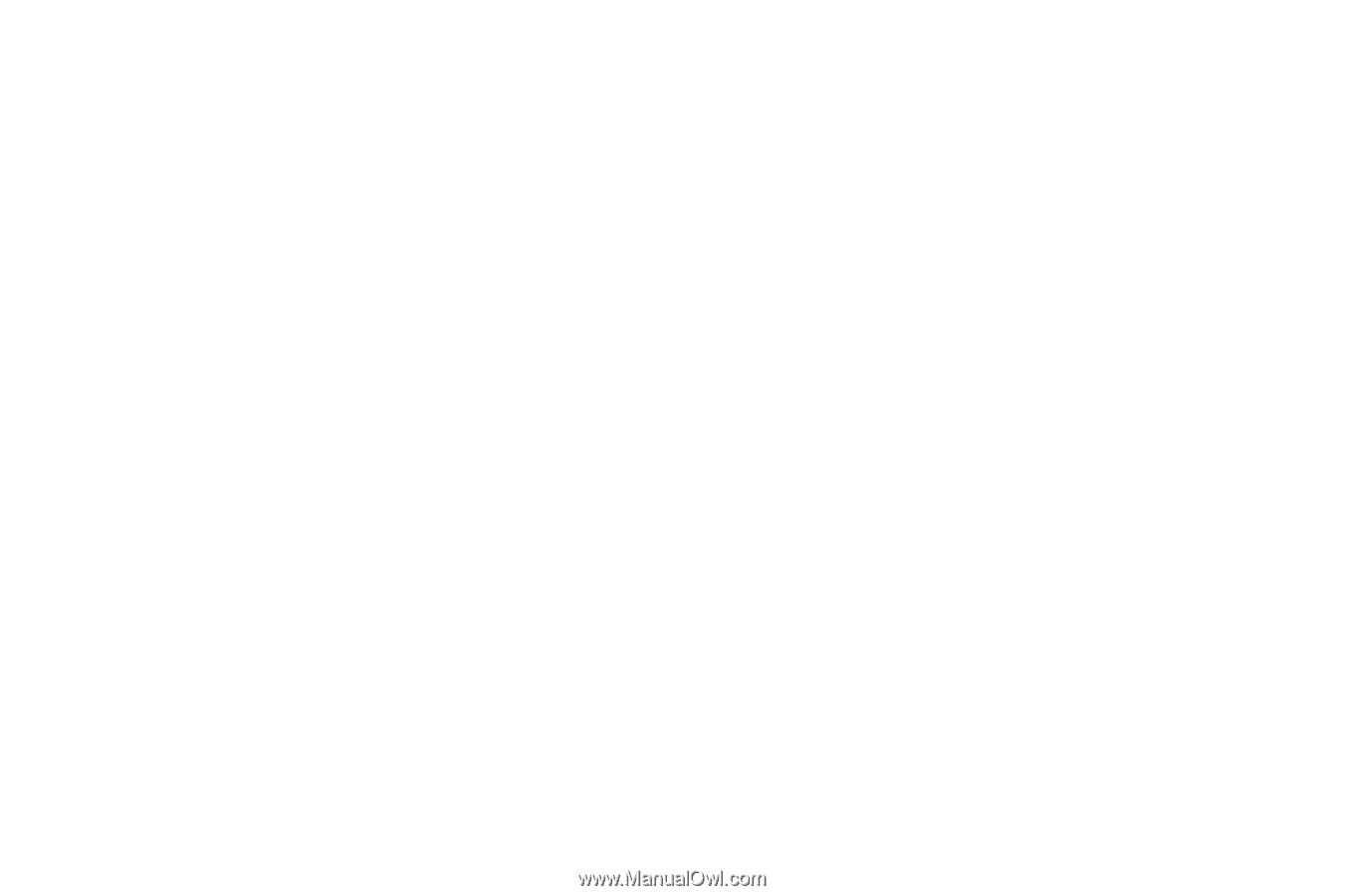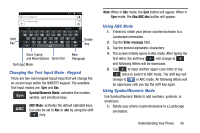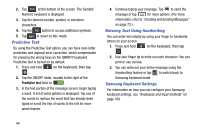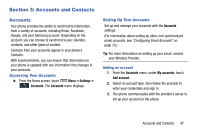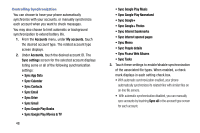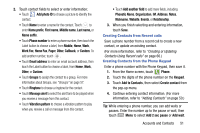Samsung Galaxy Mega User Manual - Page 56
Controlling Synchronization
 |
View all Samsung Galaxy Mega manuals
Add to My Manuals
Save this manual to your list of manuals |
Page 56 highlights
Controlling Synchronization You can choose to have your phone automatically synchronize with your accounts, or manually synchronize each account when you want to check messages. You may also choose to limit automatic or background synchronization to extend battery life. 1. From the Accounts menu, under My accounts, touch the desired account type. The related account type screen displays. 2. Under Accounts, touch the desired account ID. The Sync settings screen for the selected account displays listing some or all of the following synchronization settings: • Sync App Data • Sync Calendar • Sync Contacts • Sync Email • Sync Drive • Sync Gmail • Sync Google Play Books • Sync Google Play Movies & TV 48 • Sync Google Play Music • Sync Google Play Newsstand • Sync Google+ • Sync Google+ Photos • Sync Internet bookmarks • Sync Internet opened pages • Sync Memo • Sync People details • Sync Picasa Web Albums • Sync Tasks 3. Touch these settings to enable/disable synchronization of the associated file types. When enabled, a check mark displays in each setting check box. • With automatic synchronization enabled, your phone automatically synchronizes its related files with similar files on on-line file servers. • With automatic synchronization disabled, you can manually sync accounts by touching Sync all in the account type screen for each account.