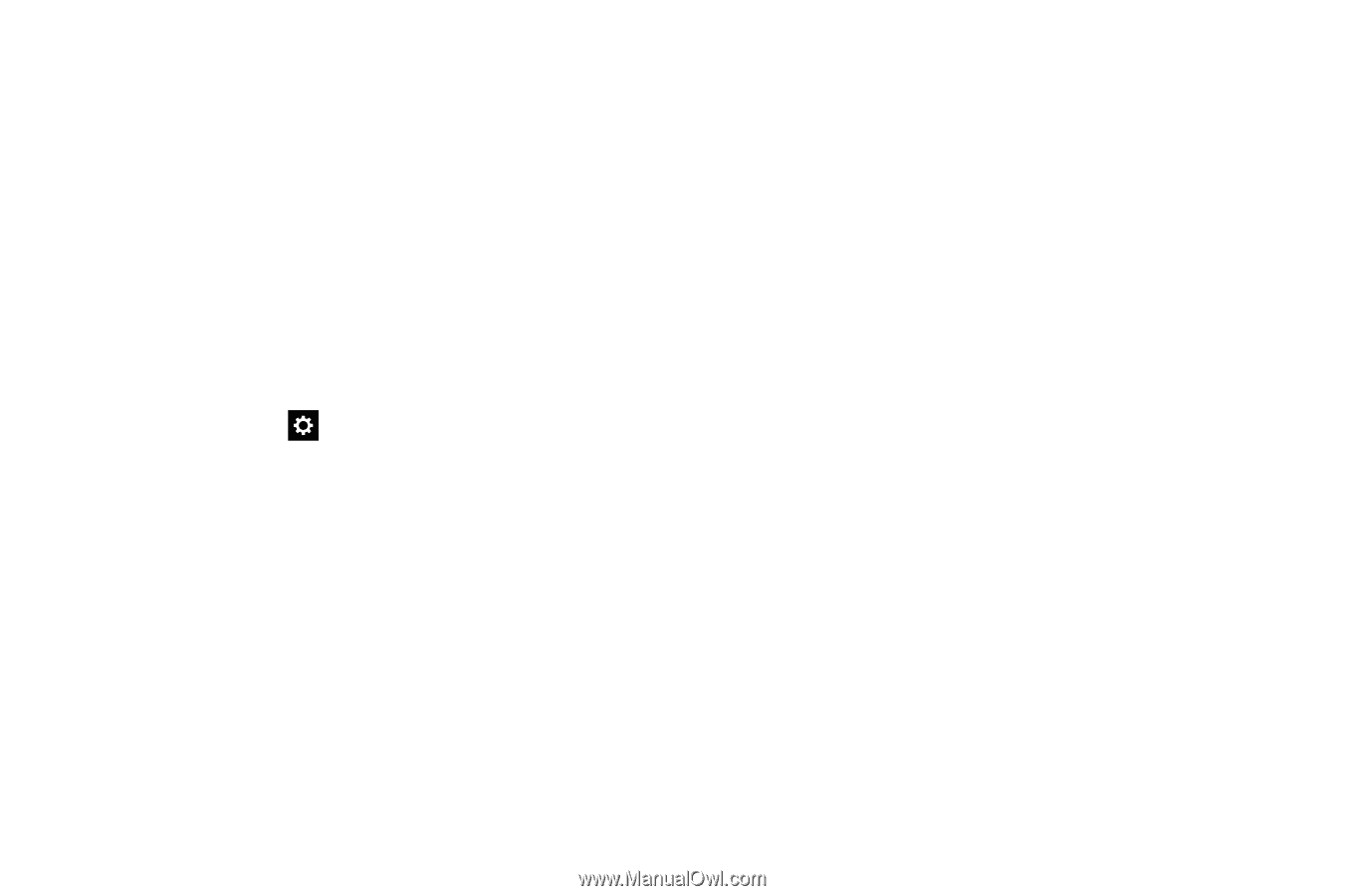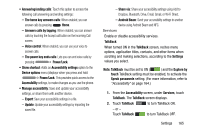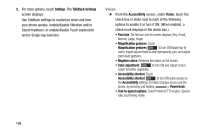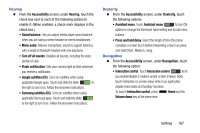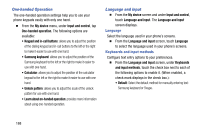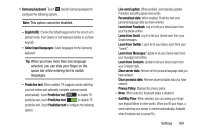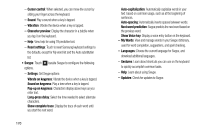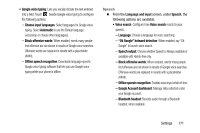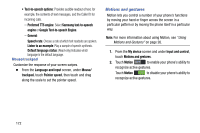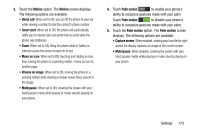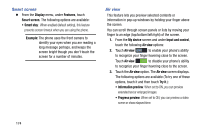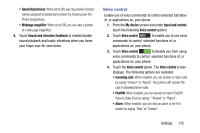Samsung Galaxy Mega User Manual - Page 178
Show Voice key, Vibrate on keypress
 |
View all Samsung Galaxy Mega manuals
Add to My Manuals
Save this manual to your list of manuals |
Page 178 highlights
- Cursor control: When selected, you can move the cursor by sliding your finger across the keyboard. - Sound: Play a sound when a key is tapped. - Vibration: Vibrate the device when a key is tapped. - Character preview: Display the character in a bubble when you tap it on the keyboard. - Help: View help for using T9 predictive text. - Reset settings: Touch to reset Samsung keyboard settings to the defaults, except for My word list and the Auto substitution list. • Swype: Touch beside Swype to configure the following options. - Settings: Set Swype options: Vibrate on keypress: Vibrate the device when a key is tapped. Sound on keypress: Play a tone when a key is tapped. Pop-up on keypress: Characters display above keys as you enter text. Long-press delay: Select the time needed to select alternate characters. Show complete trace: Display the trace of each word until you start the next word. 170 Auto-capitalization: Automatically capitalize words in your text based on common usage, such as at the beginning of sentences. Auto-spacing: Automatically inserts spaces between words. Next word prediction: Swype predicts the next word based on the previous word. Show Voice key: Display a voice entry button on the keyboard. - My Words: View and manage words in your Swype dictionary, used for word completion, suggestions, and spell checking. - Languages: Choose the current language for Swype, and download additional languages. - Gestures: Learn about shortcuts you can use on the keyboard to quickly accomplish common tasks. - Help: Learn about using Swype. - Updates: Check for updates to Swype.