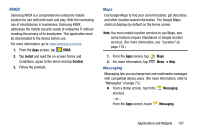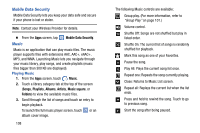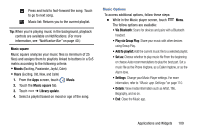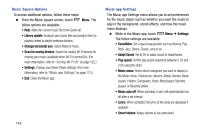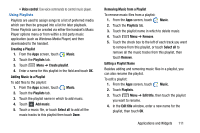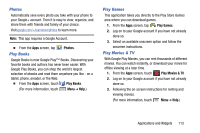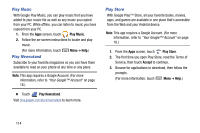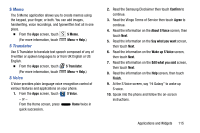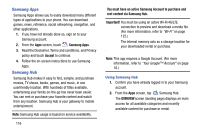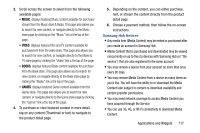Samsung Galaxy Mega User Manual - Page 120
Setting a Song as a Ringtone, My Files, Phone, Music, Set as, Caller ringtone, Alarm tone
 |
View all Samsung Galaxy Mega manuals
Add to My Manuals
Save this manual to your list of manuals |
Page 120 highlights
For information on downloading music for your phone, see "Transferring Data" on page 126. Setting a Song as a Ringtone You can set a song as a ringtone for all voice calls, for calls from an individual contact, or as an alarm tone. 1. From the Apps screen, touch Music. 2. Touch and hold on a song, then touch Set as and choose from these options: • Phone ringtone: Set the song as the default ringtone for all incoming voice calls. • Caller ringtone: Choose a contact to set the song as the ringtone for calls from the contact. • Alarm tone: Set the song as the alarm ringtone for a new alarm, or for an existing alarm. My Files Find, view and manage files stored on an installed memory card. If the file is associated with an application on your phone, you can launch the file in the application. 1. From the Apps screen, touch My Files. 2. Touch a folder and scroll down or up until you locate a file. 3. Touch a file to launch it in the associated application (if the file is associated with an application). 4. While browsing files, use these controls: • Touch Home to go back to the root directory. • Touch Up to go back up to a higher directory. • Touch Phone Menu for options. The Phone application allows you to access the dialer keypad, call logs, and favorites. (For more information, refer to "Calling" on page 61.) Ⅲ From a Home screen, touch the Phone shortcut. - or - From the Apps screen, touch Phone. 112