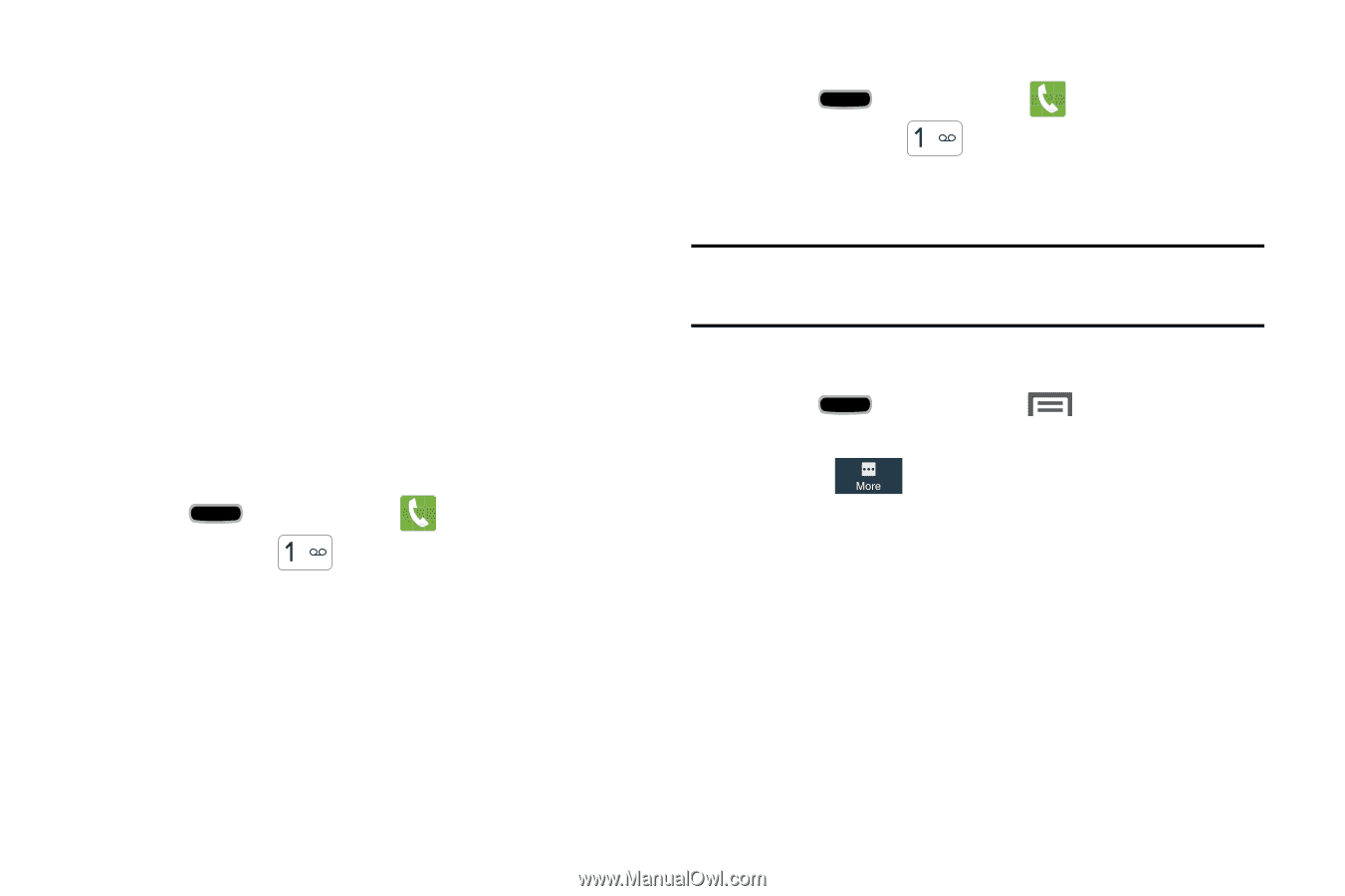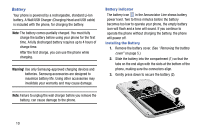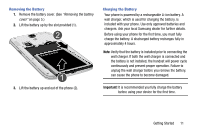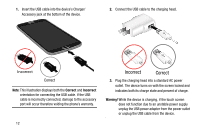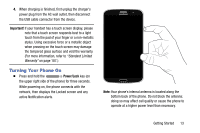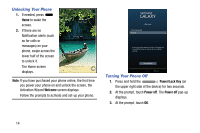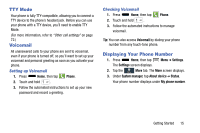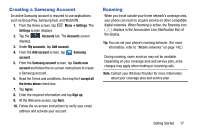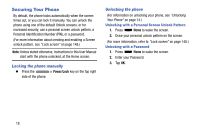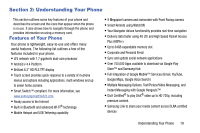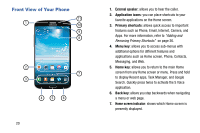Samsung Galaxy Mega User Manual - Page 23
TTY Mode, Voicemail, Setting up Voicemail, Checking Voicemail, Displaying Your Phone Number
 |
View all Samsung Galaxy Mega manuals
Add to My Manuals
Save this manual to your list of manuals |
Page 23 highlights
TTY Mode Your phone is fully TTY-compatible, allowing you to connect a TTY device to the phone's headset jack. Before you can use your phone with a TTY device, you'll need to enable TTY Mode. (For more information, refer to "Other call settings" on page 72.) Voicemail All unanswered calls to your phone are sent to voicemail, even if your phone is turned off, so you'll want to set up your voicemail and personal greeting as soon as you activate your phone. Setting up Voicemail 1. Press Home, then tap Phone. 2. Touch and hold . 3. Follow the automated instructions to set up your new password and record a greeting. Checking Voicemail 1. Press Home, then tap Phone. 2. Touch and hold . 3. Follow the automated instructions to manage voicemail. Tip: You can also access Voicemail by dialing your phone number from any touch-tone phone. Displaying Your Phone Number 1. Press Home, then tap Menu ➔ Settings. The Settings screen displays. 2. Tap the More tab. The More screen displays. 3. Under System manager, tap About device ➔ Status. Your phone number displays under My phone number. Getting Started 15