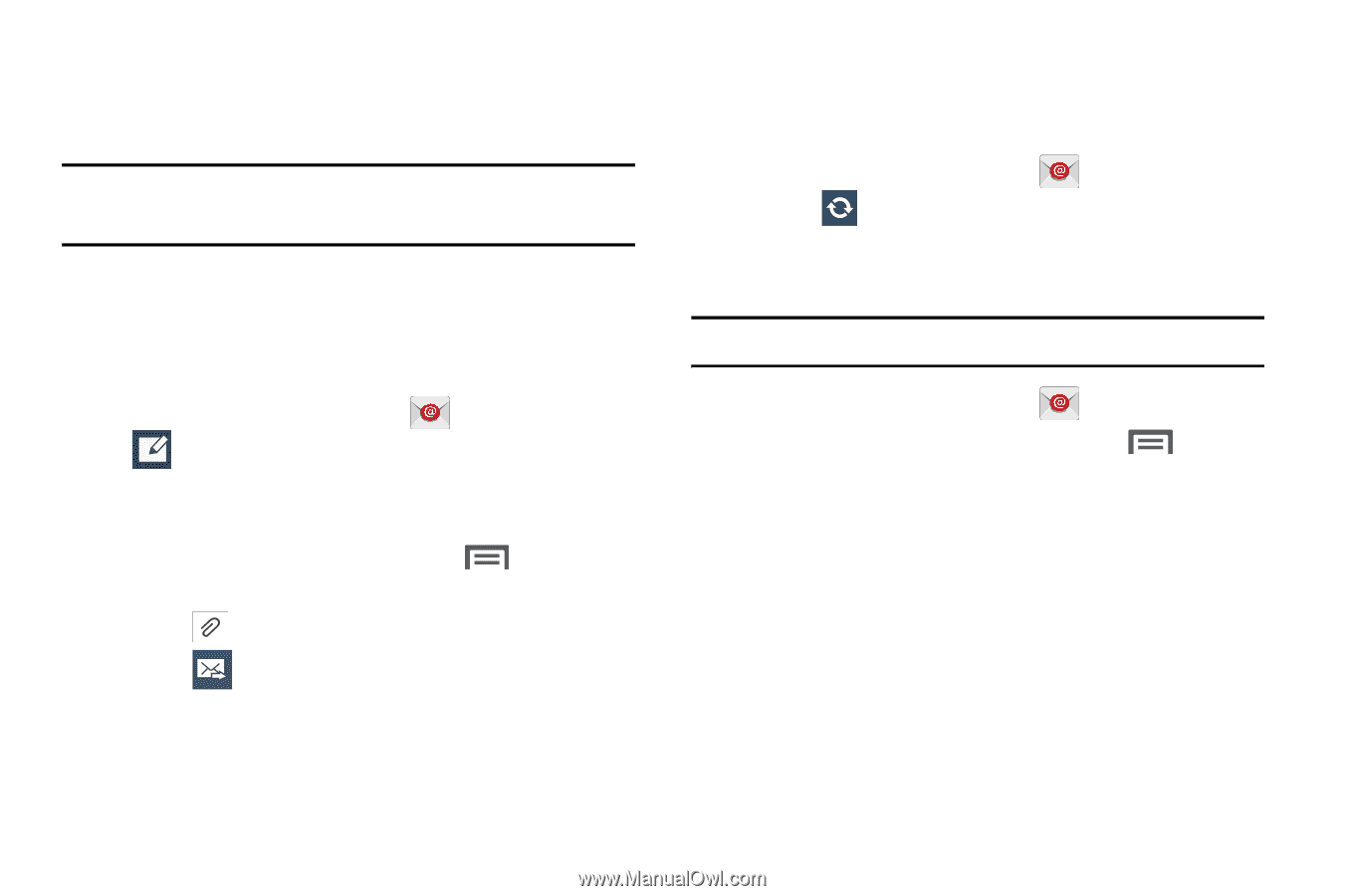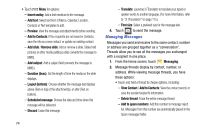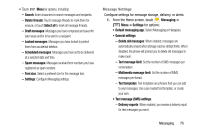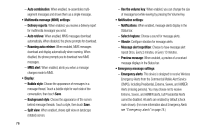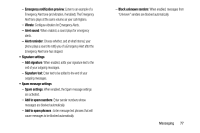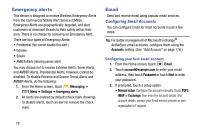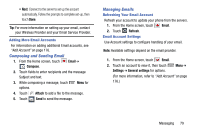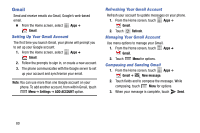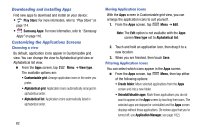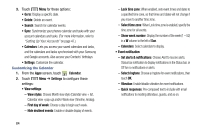Samsung Galaxy Mega User Manual - Page 87
Adding More Email Accounts, Composing and Sending Email, Managing Emails
 |
View all Samsung Galaxy Mega manuals
Add to My Manuals
Save this manual to your list of manuals |
Page 87 highlights
• Next: Connect to the server to set up the account automatically. Follow the prompts to complete set-up, then touch Done. Tip: For more information on setting up your email, contact your Wireless Provider and your Email Service Provider. Adding More Email Accounts For information on adding additional Email accounts, see "Add Account" on page 176. Composing and Sending Email 1. From the Home screen, touch Email ➔ Compose. 2. Touch fields to enter recipients and the message Subject and text. 3. While composing a message, touch Menu for options. 4. Touch Attach to add a file to the message. 5. Touch Send to send the message. Managing Emails Refreshing Your Email Account Refresh your account to update your phone from the servers. 1. From the Home screen, touch Email. 2. Touch Refresh. Email Account Settings Use Account settings to configure handling of your email. Note: Available settings depend on the email provider. 1. From the Home screen, touch Email. 2. Touch an account to view it, then touch Menu ➔ Settings ➔ General settings for options. (For more information, refer to "Add Account" on page 176.) Messaging 79