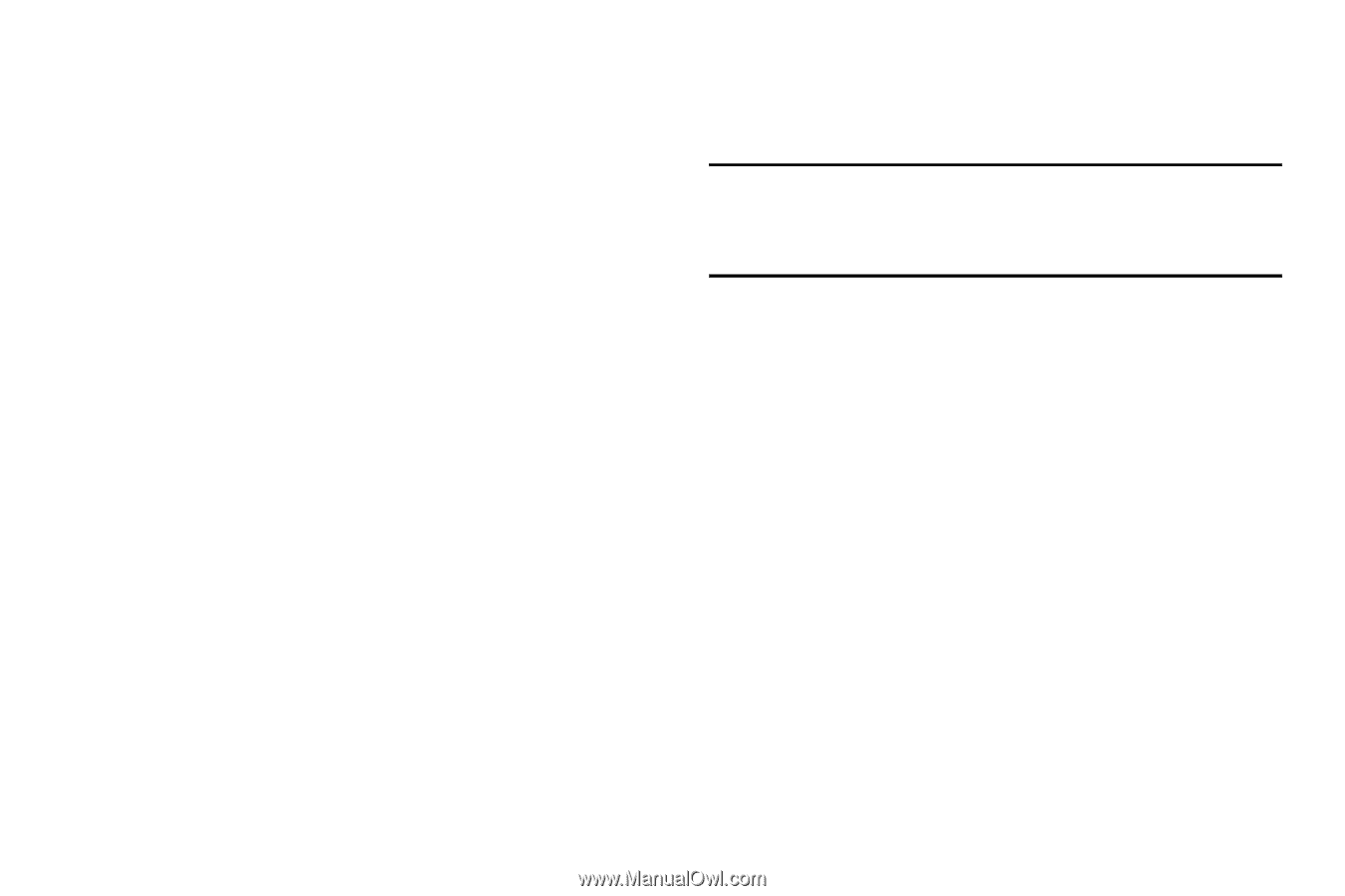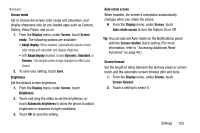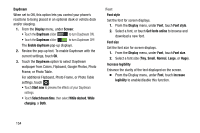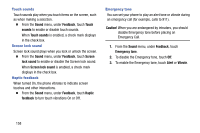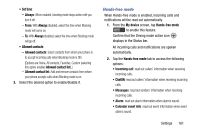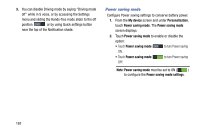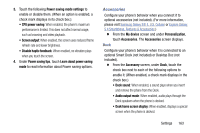Samsung Galaxy Mega User Manual - Page 166
Touch sounds, Screen lock sound, Haptic feedback, Emergency tone, Emergency Call.
 |
View all Samsung Galaxy Mega manuals
Add to My Manuals
Save this manual to your list of manuals |
Page 166 highlights
Touch sounds Touch sounds play when you touch items on the screen, such as when making a selection. Ⅲ From the Sound menu, under Feedback, touch Touch sounds to enable or disable touch sounds. When Touch sounds is enabled, a check mark displays in the check box. Screen lock sound Screen lock sound plays when you lock or unlock the screen. Ⅲ From the Sound menu, under Feedback, touch Screen lock sound to enable or disable the Screen lock sound. When Screen lock sound is enabled, a check mark displays in the check box. Haptic feedback When turned On, the phone vibrates to indicate screen touches and other interactions. Ⅲ From the Sound menu, under Feedback, touch Haptic feedback to turn touch vibrations On or Off. Emergency tone You can set your phone to play an alert tone or vibrate during an emergency call (for example, calls to 911). Caution! When you are endangered by intruders, you should disable Emergency tone before placing an Emergency Call. 1. From the Sound menu, under Feedback, touch Emergency tone. 2. To disable the Emergency tone, touch Off. 3. To enable the Emergency tone, touch Alert or Vibrate. 158