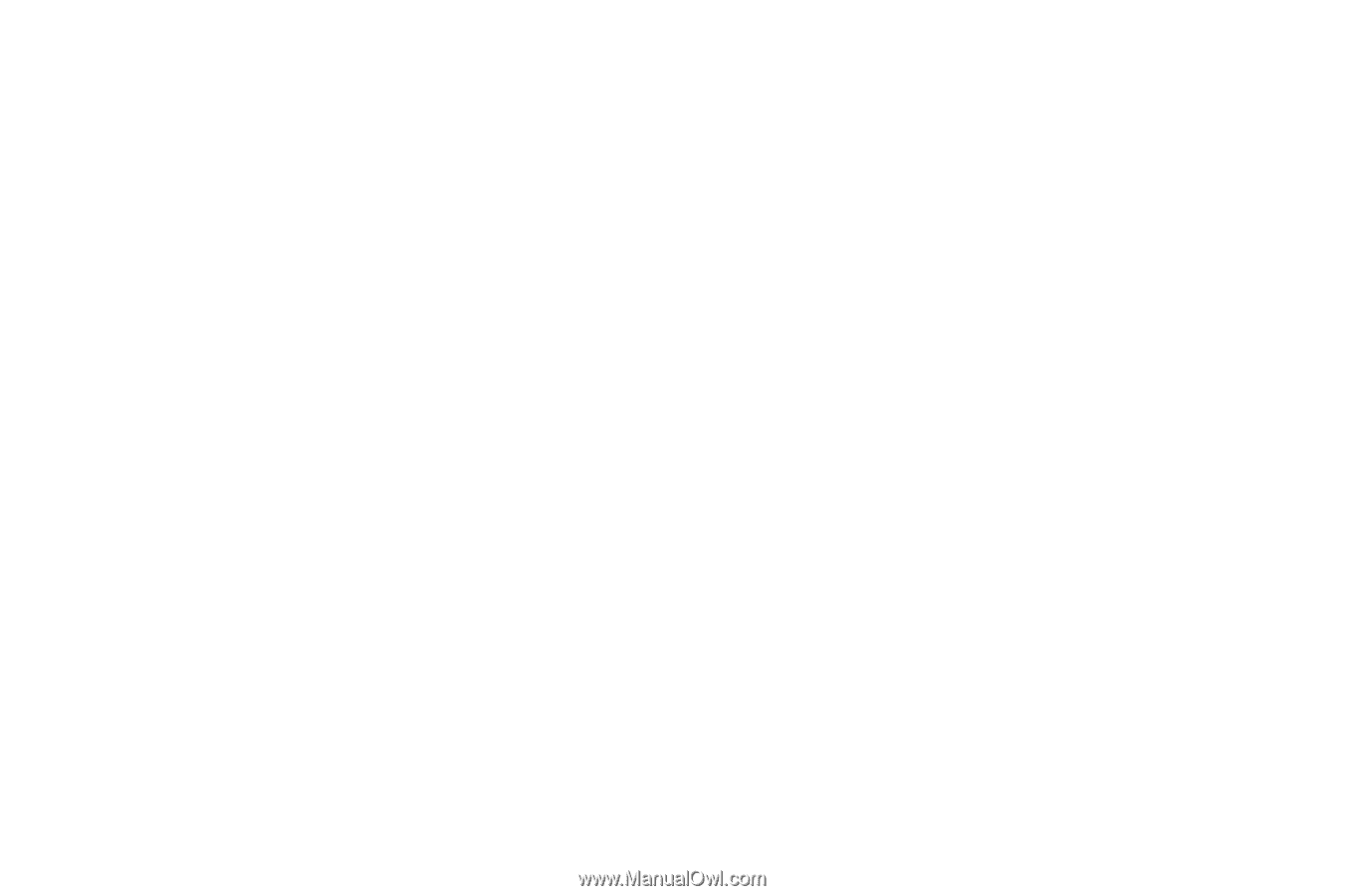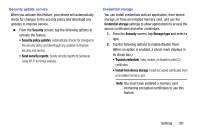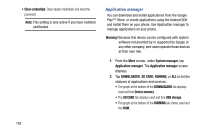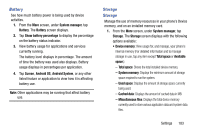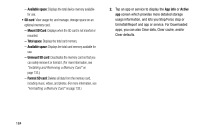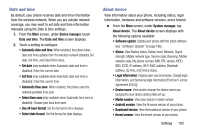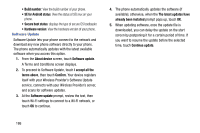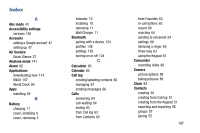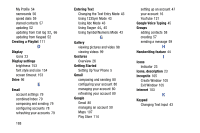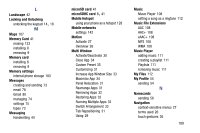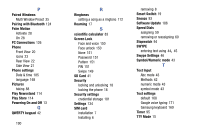Samsung Galaxy Mega User Manual - Page 194
Software Update
 |
View all Samsung Galaxy Mega manuals
Add to My Manuals
Save this manual to your list of manuals |
Page 194 highlights
• Build number: View the build number of your phone. • SE for Android status: View the status of SELinux on your phone. • Secure boot status: displays the type of secure OS bootloader. • Hardware version: View the hardware version of your phone. Software Update Software Update lets your phone connect to the network and download any new phone software directly to your phone. The phone automatically updates with the latest available software when you access this option. 1. From the About device screen, touch Software update. A Terms and Conditions screen displays. 2. To proceed to Software Update, touch I accept all the terms above, then touch Confirm. Your device registers itself with your Wireless Provider's Software Update service, connects with your Wireless Provider's server, and scans for software updates. 3. At the Software update prompt, review the text, then touch Wi-Fi settings to connect to a Wi-Fi network, or touch OK to continue. 4. The phone automatically updates the software (if available); otherwise, when the The latest updates have already been installed prompt pops up, touch OK. 5. When updating software, once the update file is downloaded, you can delay the update on the start screen by postponing it for a certain period of time. If you want to resume the update before the selected time, touch Continue update. 186