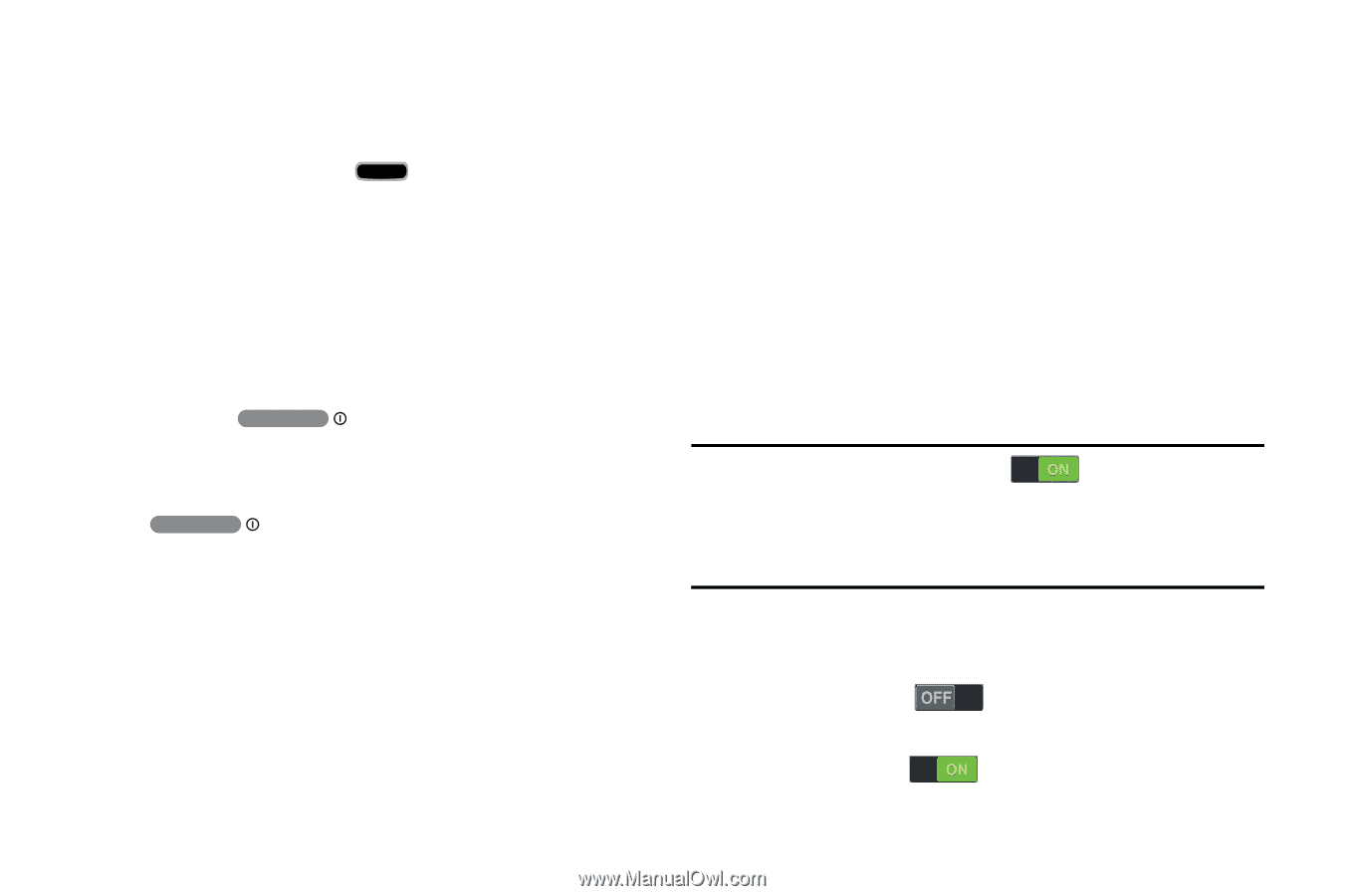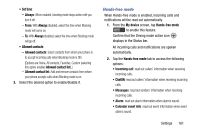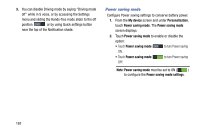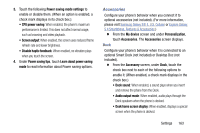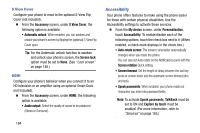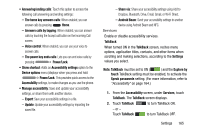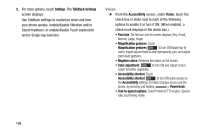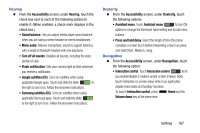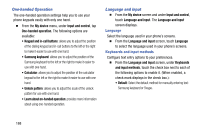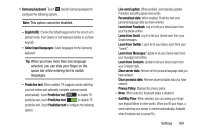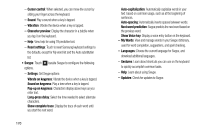Samsung Galaxy Mega User Manual - Page 173
Services
 |
View all Samsung Galaxy Mega manuals
Add to My Manuals
Save this manual to your list of manuals |
Page 173 highlights
• Answering/ending calls: Touch this option to access the following call answering and ending settings: - The home key answers calls: When enabled, you can answer calls by pressing Home. - Answers calls by tapping: When enabled, you can answer calls by touching the Accept call button on the Incoming Call screen. - Voice control: When enabled, you can use your voice to answer calls. - The power key ends calls: Lets you can end voice calls by pressing Power/Lock. • Show shortcut: Adds an Accessibility settings option to the Device options menu (displays when you press and hold Power/Lock. This provides quick access to the Accessibility settings, to make changes as you use the phone. • Manage accessibility: Save and update your accessibility settings, or share them with another device. - Export: Save your accessibility settings in a file. - Update: Update your accessibility settings by importing the saved file. - Share via: Share your accessibility settings using Add to Dropbox, Bluetooth, Drive, Email, Gmail, or Wi-Fi Direct. - Android Beam: Send your accessibility settings to another device using Android Beam and NFC. Services Enable or disable accessibility services. TalkBack When turned ON in the TalkBack screen, recites menu options, application titles, contacts, and other items when scrolling and making selections, according to the Settings values you select. Note: TalkBack must be set to ON ( ) and the Explore by touch TalkBack setting must be enabled, to activate the Speak passwords setting. (For more information, refer to "Accessibility" on page 164.) 1. From the Accessibility screen, under Services, touch TalkBack. The TalkBack screen displays. 2. Touch TalkBack to turn TalkBack ON. - or - Touch TalkBack to turn TalkBack OFF. Settings 165