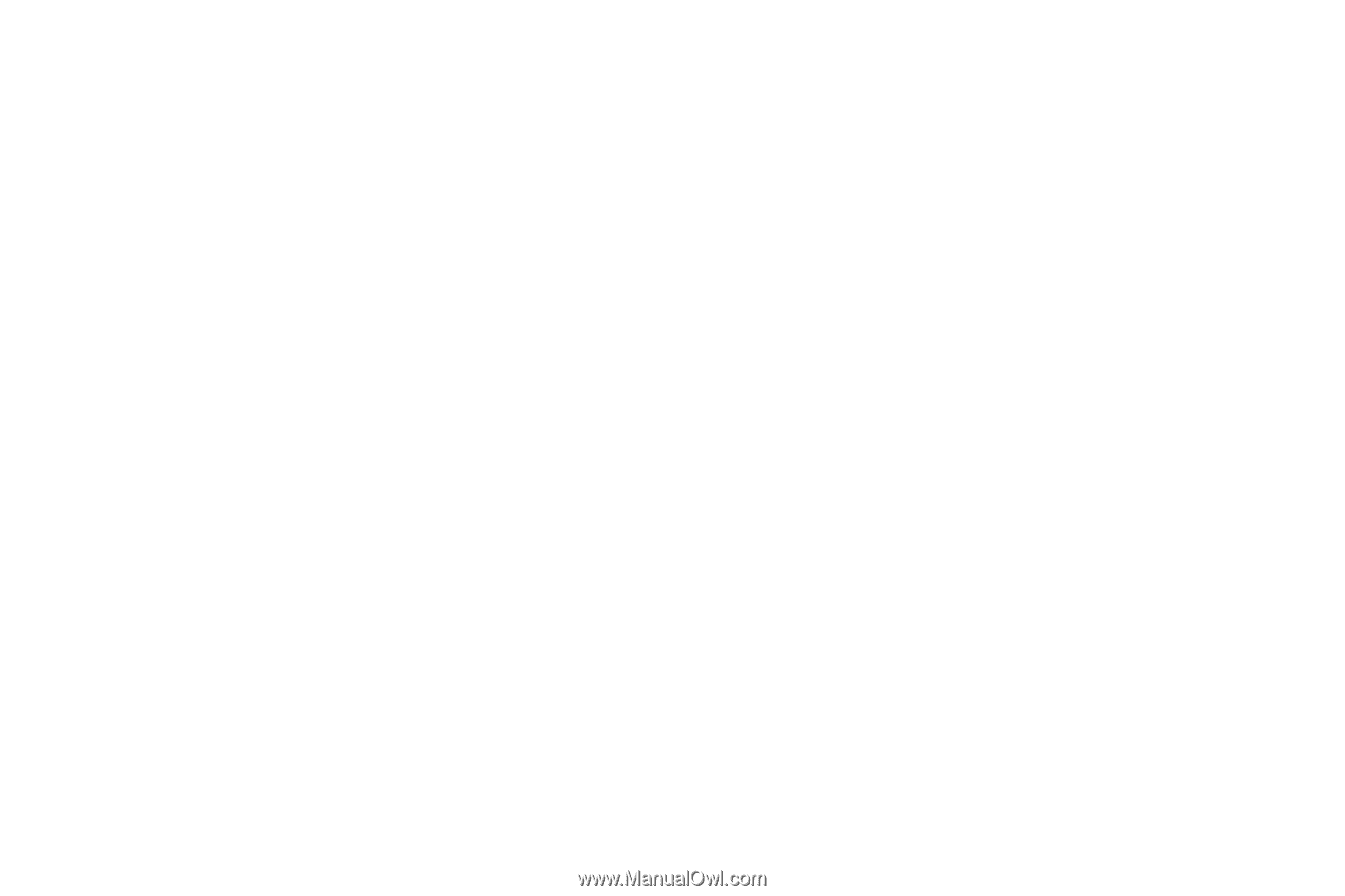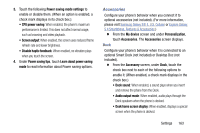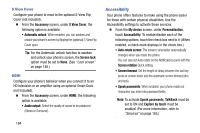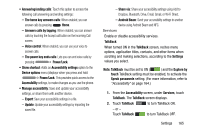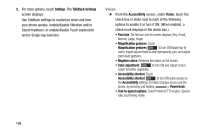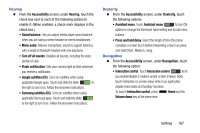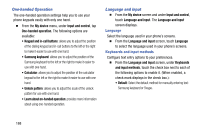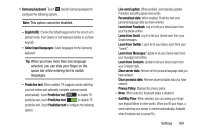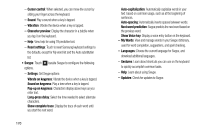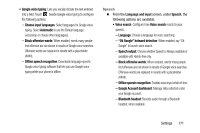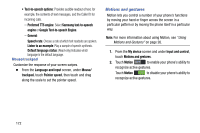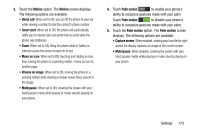Samsung Galaxy Mega User Manual - Page 176
One-handed Operation, Language and input, Language, Keyboards and input methods, My device
 |
View all Samsung Galaxy Mega manuals
Add to My Manuals
Save this manual to your list of manuals |
Page 176 highlights
One-handed Operation The one-handed operation settings help you to use your phone keypads easily with only one hand. Ⅲ From the My device menu, under Input and control, tap One-handed operation. The following options are available: • Keypad and in-call buttons: allows you to adjust the position of the dialing keypad and in-call buttons to the left or the right to make it easier to use with one hand. • Samsung keyboard: allows you to adjust the position of the Samsung keyboard to the left or the right to make it easier to use with one hand. • Calculator: allows you to adjust the position of the calculator keypad to the left or the right to make it easier to use with one hand. • Unlock pattern: allows you to adjust the scale of the unlock pattern for use with one hand. • Learn about on-handed operation: provides more information about using one-handed operation. Language and input Ⅲ From the My device screen and under Input and control, touch Language and input. The Language and input screen displays. Language Select the language used in your phone's screens. Ⅲ From the Language and input screen, touch Language to select the language used in your phone's screens. Keyboards and input methods Configure text entry options to your preferences. Ⅲ From the Language and input screen, under Keyboards and input methods, touch the check box next to each of the following options to enable it. (When enabled, a check mark displays in the check box.): • Default: Select the default method for manually entering text: Samsung keyboard or Swype. 168