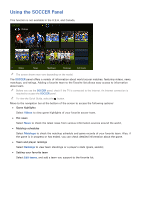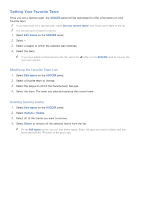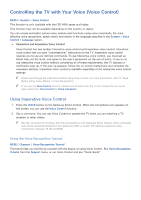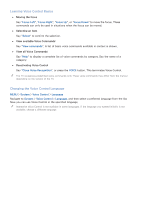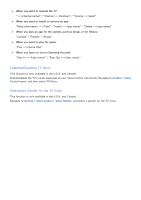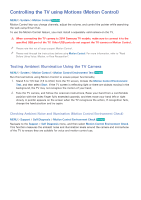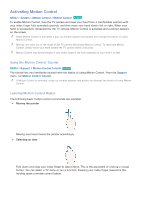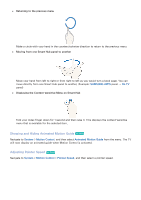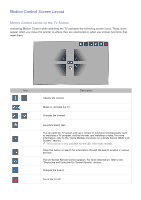Samsung UN65H6300AF User Manual Ver.1.0 (English) - Page 101
Using Interactive Voice Control - price
 |
View all Samsung UN65H6300AF manuals
Add to My Manuals
Save this manual to your list of manuals |
Page 101 highlights
Using Interactive Voice Control Interactive Voice Control allows you to set up a Schedule Viewing, access VODs (Videos on Demand), search for and launch applications, and execute various other functions using specified voice commands without having to remember specific commands or keywords. Saying "Schedule Viewing ***(Title)", for example, instructs the TV to schedule a program for later viewing. "" If you use the Interactive Voice Control function at least once, the TV will change the on-screen menu name from Voice Control to Voice Interaction. Activate Voice Interaction and say a command. See the examples below: ●● When you don't know which channel a specific program is on: "Run ***(Title)" / "Play ***(Title)" / "Watch ***(Title)" ●● When you want to find a specific program or content item "***(Title)" / "Find ***(title)") ●● When you want to watch a program featuring a specific actor: "***(cast member)" / "Search for movies with ***(cast member)" ●● When you want to reserve and record a program or cancel a scheduled program. "Schedule Viewing ***(Title)" / "Schedule Recording ***(Title)" / "Record ***(Title)" / "Cancel scheduled item" "" Recording is not supported in the U.S.A and Canada. ●● When you want to know specific information: "What's the weather in ***(place name)?" / "What is the ***(company) stock price?" / "Show me the ***(team) score." ●● When you want program recommendations: "Do you have any recommendations?" / "Anything interesting on tonight?" / "Show me Comedies (genre) on now." ●● When you want to watch a program of a specific genre: "action movie (genre)" / "Find an action movie (genre)."