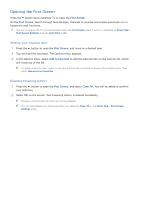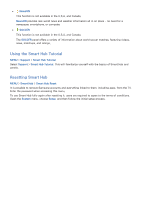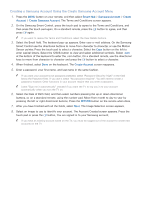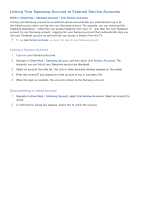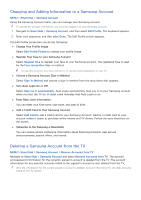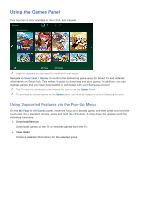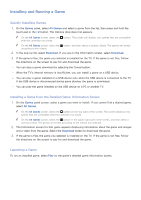Samsung UN65H6300AF User Manual Ver.1.0 (English) - Page 64
Creating a Samsung Account Using the Create Samsung Account Menu
 |
View all Samsung UN65H6300AF manuals
Add to My Manuals
Save this manual to your list of manuals |
Page 64 highlights
Creating a Samsung Account Using the Create Samsung Account Menu 111 Press the MENU button on your remote, and then select Smart Hub > Samsung Account > Create Account > Create Samsung Account. The Terms and Conditions screen appears. 222 On the Samsung Smart Control, press the touch pad to agree to the Terms and Conditions, and then press the touch pad again. On a standard remote, press the E button to agree, and then press E again. "" If you want to reveiw the Terms and Conditions, select the View Details buttons. 333 Select the Email field. The keyboard pop-up appears. Enter your e-mail address. On the Samsung Smart Control use the directional buttons to move from character to character, or use the Motion Sensor pointer. Press the touch pad to select a character. Select the Caps button on the left to enter capital letters. Select the 123#& button to view and select additional symbols. Select .com at the bottom of the keyboard to enter the .com button. On a standard remote, use the directional keys to move from character to character and press the E button to select a character. 444 When finished, select Done on the keyboard. The Create Account screen reappears. 555 Enter a password, your first name, and last name in the same fashion. "" If you want your account to be password protected, select "Password (Security: High)" in the field below the Password field. If you don't, select "No password required". You still need to create a password, however. Other functions in your account require that you enter a password. "" Leave "Sign me in automatically" checked if you want the TV to log you in to your account automatically when you turn the TV on. 666 Select the Date of Birth field, and then select numbers pressing the up or down directional buttons, or, on a standard remote, using the number pad. Move from month to day to year by pressing the left or right directional buttons. Press the RETURN button on the remote when done. 777 After you have finished with all the fields, select Next. The Image Selection screen appears. 888 Select an image to use to identify your account. The Account Created screen appears. Press the touch pad or press the E button. You are signed in to your Samsung account. "" If you have an existing account saved on the TV, you must be logged out of the account to create new accounts on the TV.