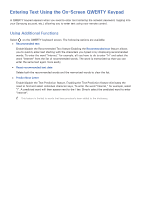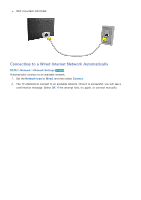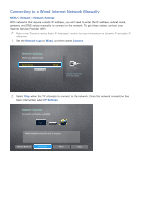Samsung UN65H6300AF User Manual Ver.1.0 (English) - Page 45
Controlling the TV with a Mouse
 |
View all Samsung UN65H6300AF manuals
Add to My Manuals
Save this manual to your list of manuals |
Page 45 highlights
Controlling the TV with a Mouse MENU > System > Device Manager > Mouse Settings Try Now Connecting a mouse makes it easy to control most of the functions on the TV. "" Certain models do not support USB HID class mice. Connecting a Mouse Connecting a USB Mouse Plug the mouse cable into the TV's USB port. A connection message appears on the screen. Connecting a Bluetooth Mouse This function is only available with the LED 6400 series and higher. 111 Place the Bluetooth mouse in standby status. "" Refer to the mouse manual for information about putting the mouse into standby status. 222 Select System > Device Manager > Mouse Settings > Add Bluetooth Mouse. The Add Bluetooth Mouse screen appears and the TV automatically scans for available mice. 333 Select the Bluetooth mouse from the scanned list, and then select Pair and connect. This pairs the Bluetooth mouse to the TV.