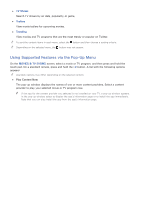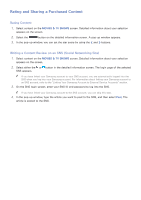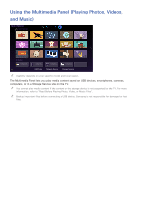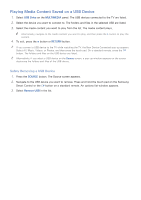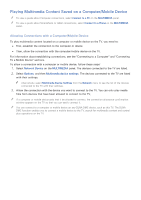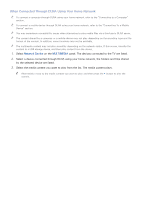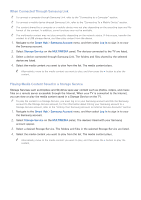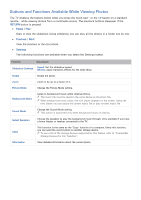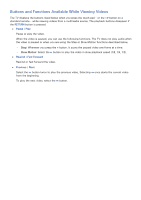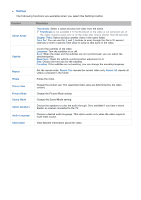Samsung UN65H6300AF User Manual Ver.1.0 (English) - Page 88
Playing Multimedia Content Saved on a Computer/Mobile Device
 |
View all Samsung UN65H6300AF manuals
Add to My Manuals
Save this manual to your list of manuals |
Page 88 highlights
Playing Multimedia Content Saved on a Computer/Mobile Device "" To view a guide about Computer connections, select Connect to a PC on the MULTIMEDIA panel. "" To view a guide about Smartphone or tablet connections, select Connect to a Phone on the MULTIMEDIA panel. Allowing Connections with a Computer/Mobile Device To play multimedia content located on a computer or mobile device on the TV, you need to: ●● First, establish the connection to the computer or device. ●● Then, allow the connection with the computer/mobile device on the TV. For information about establishing connections, see the "Connecting to a Computer" and "Connecting To a Mobile Device" sections. To allow a connection with a computer or mobile device, follow these steps: 111 Select Network Device on the MULTIMEDIA panel. The devices connected to the TV are listed. 222 Select Options, and then Multimedia device settings. The devices connected to the TV are listed with their settings. "" Alternatively, select Multimedia Device Settings from the Network menu to see the list of the devices connected to the TV with their settings. 333 Allow the connection with the device you want to connect to the TV. You can only play media files from devices that have been allowed to connect to the TV. "" If a computer or mobile device asks that it be allowed to connect, the connection allowance confirmation window appears on the TV so that you can easily connect it. "" You can connect to a computer or mobile device on any DLNA DMC device, such as this TV. The DLNA DMC function enables you to connect a mobile device to the TV, search for multimedia content and control play operations on the TV.