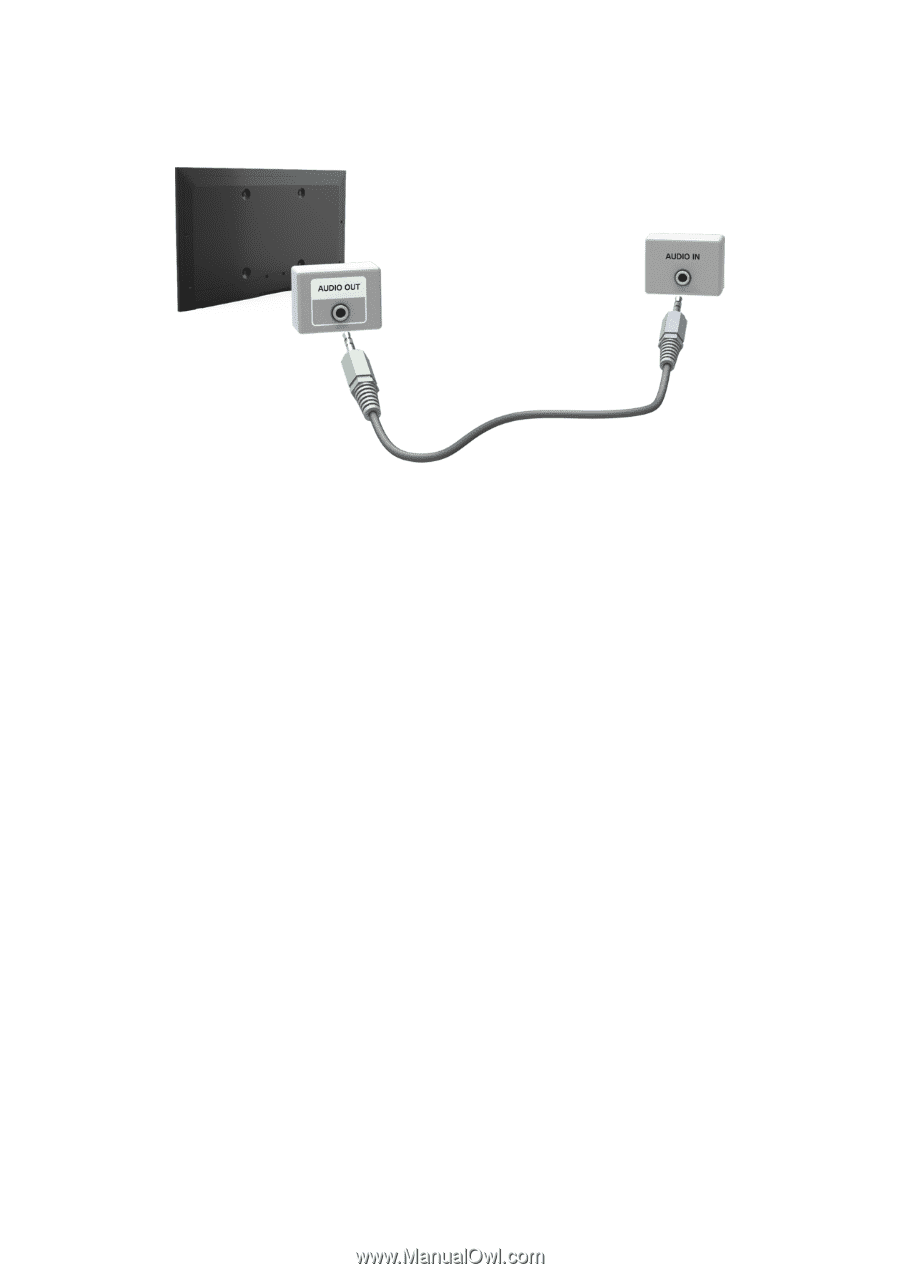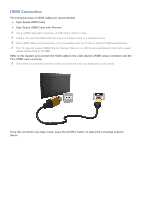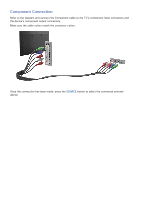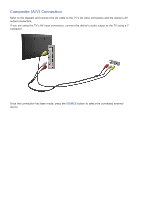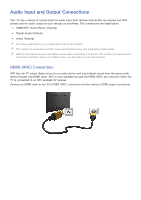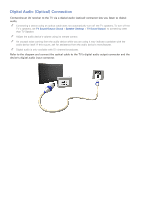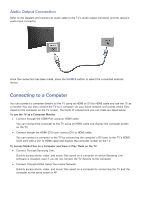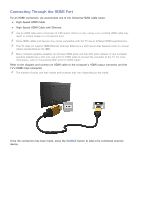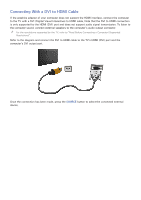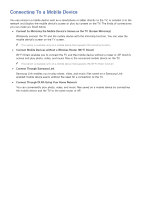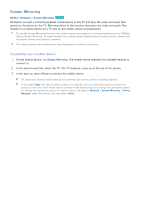Samsung UN65H6300AF User Manual Ver.1.0 (English) - Page 20
Connecting to a Computer
 |
View all Samsung UN65H6300AF manuals
Add to My Manuals
Save this manual to your list of manuals |
Page 20 highlights
Audio Output Connection Refer to the diagram and connect an audio cable to the TV's audio output connector and the device's audio input connector. Once the connection has been made, press the SOURCE button to select the connected external device. Connecting to a Computer You can connect a computer directly to the TV using an HDMI or DVI to HDMI cable and use the TV as a monitor. You can also connect the TV to a computer via your home network and access media files saved on the computer on the TV screen. The kinds of connections you can make are listed below. To use the TV as a Computer Monitor ●● Connect through the HDMI Port using an HDMI cable. You can connect the computer to the TV using an HDMI cable and display the computer screen on the TV. ●● Connect though the HDMI (DVI) port using a DVI to HDMI cable. You can connect a computer to the TV by connecting the computer's DVI port to the TV's HDMI (DVI) port with a DVI to HDMI cable and display the computer screen on the TV. To Access Media Files on a Computer and View or Play Them on the TV ●● Connect Through Samsung Link. Quickly access photo, video, and music files saved on a computer on which Samsung Link software is installed, even if you do not connect the TV directly to the computer. ●● Connect Through DLNA Using Your Home Network. Quickly access photo, video, and music files saved on a computer by connecting the TV and the computer to the same router or AP.