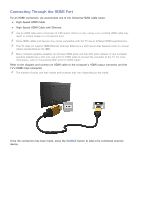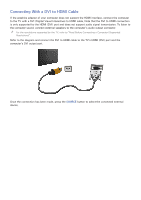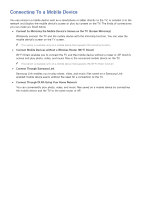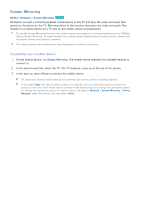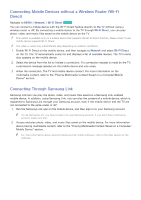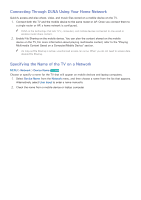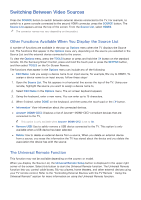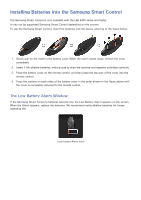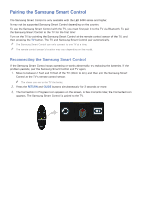Samsung UN65H6300AF User Manual Ver.1.0 (English) - Page 26
Connecting by Automatically Allowing the Connection, Managing the Connection Status of Previously
 |
View all Samsung UN65H6300AF manuals
Add to My Manuals
Save this manual to your list of manuals |
Page 26 highlights
Connecting by Automatically Allowing the Connection 111 Navigate to Network > Screen Mirroring, and then select Screen Mirroring. The Screen Mirroring function starts. You can also start screen mirroring by pressing the SOURCE button on your remote, and then selecting Screen Mirroring from the list at the top of the screen. 222 Launch Screen Mirroring on your mobile device. The device searches for available devices. 333 Select the TV from the list. The TV automatically allows the connection and the device connects. "" If the mobile device cannot connect, try turning the TV off and on. Managing the Connection Status of Previously Connected Mobile Devices "" This function is only available if devices have previously connected to the TV or have previously attempted to connect and been denied. 111 Navigate to Network > Screen Mirroring > Device Manager. The TV displays a list of devices that have previously connected to the TV or have tried to connect to the TV and been denied. The status of the connection (Allow/Deny) is also displayed. 222 Select a device. A pop-up appears. 333 In the pop-up, you can select Allow connection, Deny connection, or Delete the device from the list.