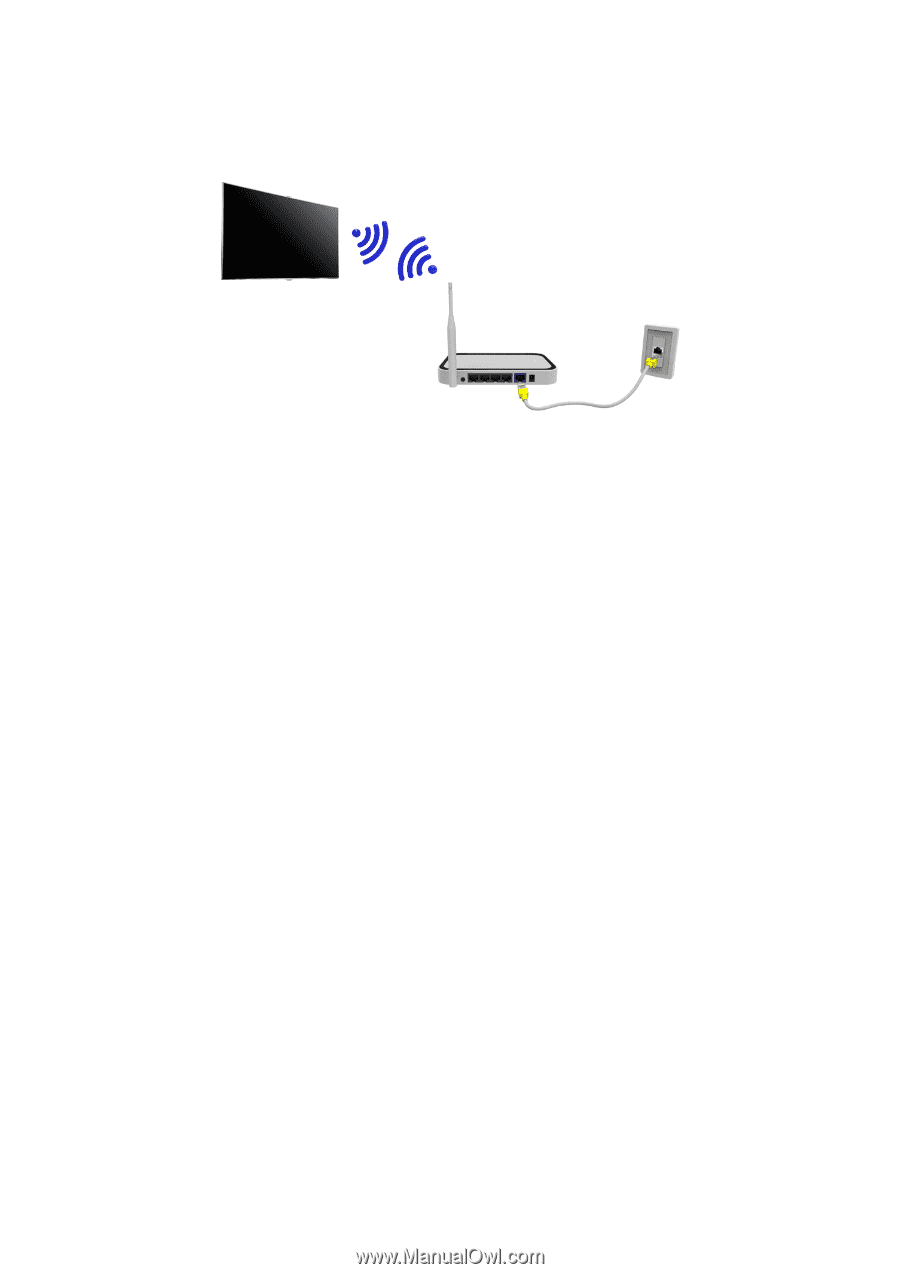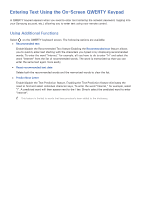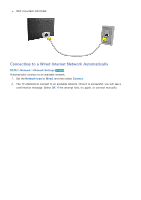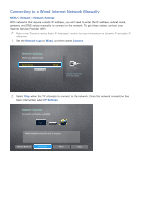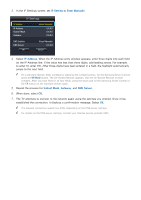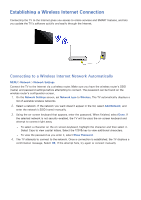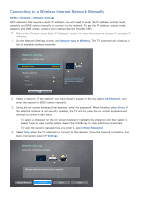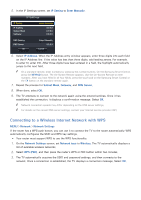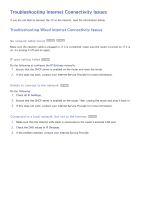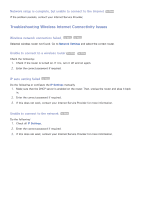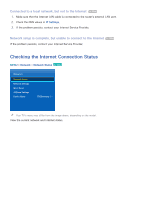Samsung UN65H6300AF User Manual Ver.1.0 (English) - Page 52
Establishing a Wireless Internet Connection
 |
View all Samsung UN65H6300AF manuals
Add to My Manuals
Save this manual to your list of manuals |
Page 52 highlights
Establishing a Wireless Internet Connection Connecting the TV to the Internet gives you access to online services and SMART features, and lets you update the TV's software quickly and easily through the Internet. Connecting to a Wireless Internet Network Automatically MENU > Network > Network Settings Connect the TV to the Internet via a wireless router. Make sure you have the wireless router's SSID (name) and password settings before attempting to connect. The password can be found on the wireless router's configuration screen. 111 On the Network Settings screen, set Network type to Wireless. The TV automatically displays a list of available wireless networks. 222 Select a network. If the network you want doesn't appear in the list, select Add Network, and enter the network's SSID (name) manually. 333 Using the on-screen keyboard that appears, enter the password. When finished, select Done. If the selected network is not security-enabled, the TV will by-pass the on-screen keyboard and attempt to connect right away. -- To select a character on the on-screen keyboard, highlight the character and then select it. Select Caps to view capital letters. Select the 123#& key to view additional characters. -- To view the password as you enter it, select Show Password. 444 The TV attempts to connect to the network. Once a connection is established, the TV displays a confirmation message. Select OK. If the attempt fails, try again or connect manually