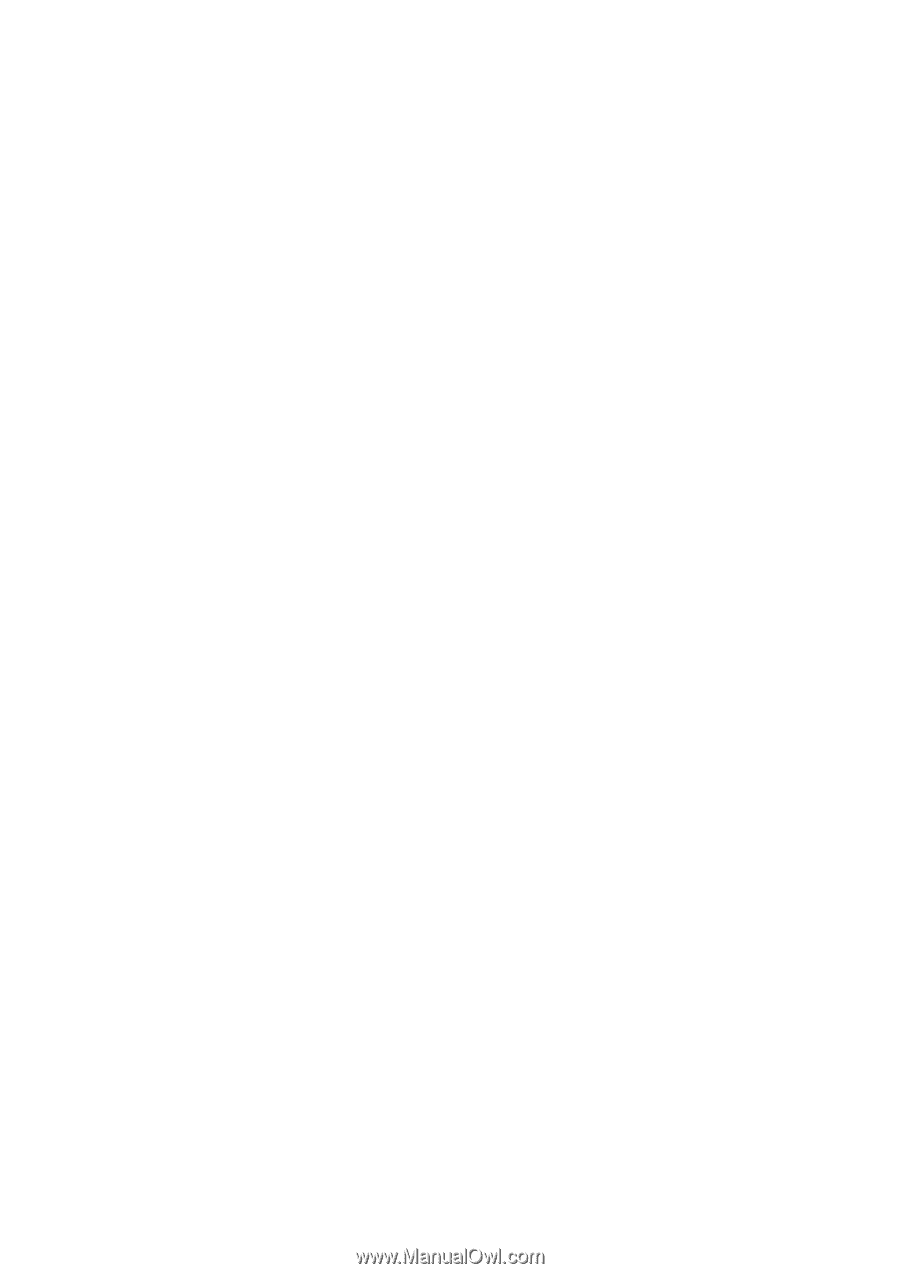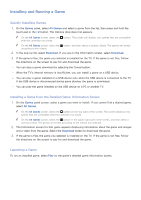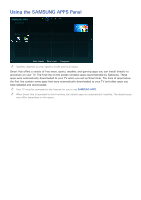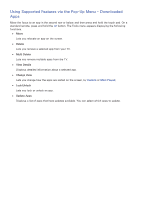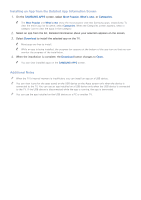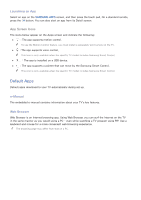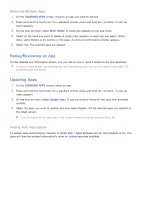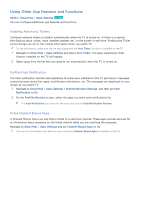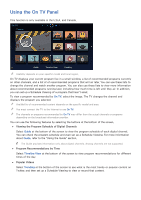Samsung UN65H6300AF User Manual Ver.1.0 (English) - Page 74
Installing an App from the Detailed App Information Screen, Additional Notes
 |
View all Samsung UN65H6300AF manuals
Add to My Manuals
Save this manual to your list of manuals |
Page 74 highlights
Installing an App from the Detailed App Information Screen 111 On the SAMSUNG APPS screen, select Most Popular, What's new, or Categories. "" The Most Popular and What's new show the most popular and new Samsung apps, respectively. To view the entire app list by genre, select Categories. When the Categories screen appears, select a category icon to view the apps in that category. 222 Select an app from the list. Detailed information about your selection appears on the screen. 333 Select Download to install the selected app on the TV. "" Most apps are free to install. "" While an app is being installed, the progress bar appears at the bottom of the app icon so that you can monitor the progress of the installation. 444 When the installation is complete, the Download button changes to Open. "" You can view installed apps on the SAMSUNG APPS screen. Additional Notes "" When the TV's internal memory is insufficient, you can install an app on a USB device. "" You can view icons for the apps saved on the USB device on the Apps screen only when the device is connected to the TV. You can use an app installed on a USB device only when the USB device is connected to the TV. If the USB device is disconnected while the app is running, the app is terminated. "" You can use the app installed on the USB device on a PC or another TV.