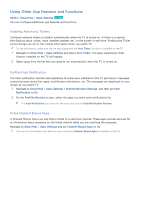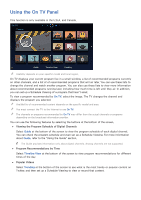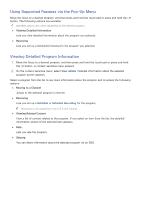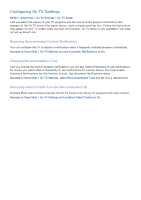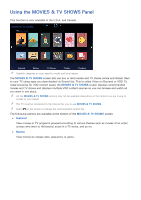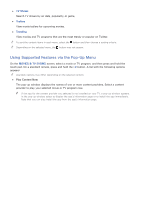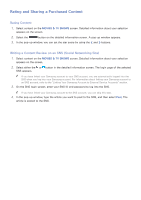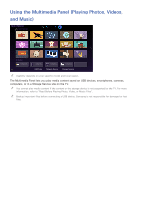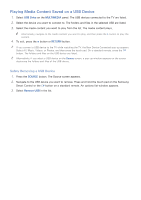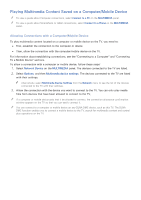Samsung UN65H6300AF User Manual Ver.1.0 (English) - Page 83
Using Supported Features via the Pop-Up Menu
 |
View all Samsung UN65H6300AF manuals
Add to My Manuals
Save this manual to your list of manuals |
Page 83 highlights
●● TV Shows Search TV shows by air date, popularity, or genre. ●● Trailers View movie trailers for upcoming movies. ●● Trending View movies and TV programs that are the most trendy or popular on Twitter. "" To sort the content items in each menu, select the button and then choose a sorting criteria. "" Depending on the selected menu, the button may not appear. Using Supported Features via the Pop-Up Menu On the MOVIES & TV SHOWS screen, select a movie or TV program, and then press and hold the touch pad. On a standard remote, press and hold the E button. A list with the following options appears: "" Available options may differ depending on the selected content. ●● Play Content Now The pop-up window displays the names of one or more content providers. Select a content provider to play your selected movie or TV program now. "" If the app for the content provider you selected is not installed on your TV, a pop-up window appears. In the pop-up window, select to display the app's information page or to install the app immediately. Note that you can also install the app from the app's information page.