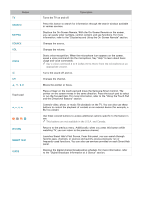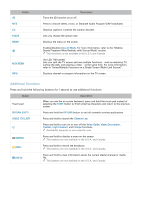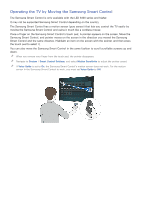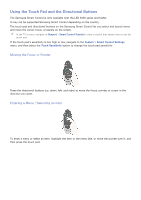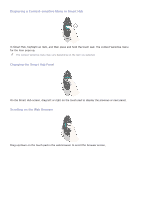Samsung UN65H6300AF User Manual Ver.1.0 (English) - Page 38
Displaying and Using the On-Screen Remote
 |
View all Samsung UN65H6300AF manuals
Add to My Manuals
Save this manual to your list of manuals |
Page 38 highlights
Displaying and Using the On-Screen Remote Press the KEYPAD button on the Samsung Smart Control to display the On-Screen Remote on the TV's screen. Use the On-Screen Remote to enter numbers, control content playback, and use the features and functions of the TV, just like a real remote. "" The On-Screen Remote buttons may vary depending on the TV features or functions you are using. Button Description Lets you switch channels by entering channel numbers directly. Select Pre-CH to return to the previous channel. a, b, {, } TOOLS INFO Controls the playback of video, photo, or music files from all sources, and the playback of media content on external devices (for example, a Blu-ray player). Use these colored buttons to access additional options specific to the feature in use. ""This buttons are only available in the U.S.A. and Canada. Press to display the Tools menu while you are watching TV. The Tools menu gives you easy access to frequently used functions. The functions listed are contextsensitive and vary depending on how you are currently using the TV. Shows information about the current digital broadcast program or content.