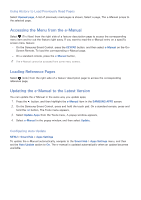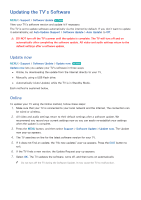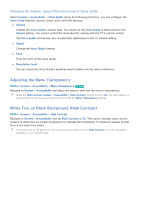Samsung UN65H6300AF User Manual Ver.1.0 (English) - Page 175
Using Other Functions
 |
View all Samsung UN65H6300AF manuals
Add to My Manuals
Save this manual to your list of manuals |
Page 175 highlights
Using Other Functions Setting Up a Password MENU > System > Change PIN Try Now Set a PIN (Personal Identification Number) to lock channels, reset the TV, and change the TV settings. 111 Select System > Change PIN. The PIN input window appears. 222 Enter a PIN. The default PIN is 0000. 333 Enter a new PIN and then enter it again to confirm it. The PIN change is complete. "" If you forget your PIN, you can reset it using your remote control. With the TV turned on, press the following buttons on the remote to reset the PIN to 0000: MUTE → w → RETURN → v → RETURN → w → RETURN. "+" is the Volume Up button. "-" is the Volume Down button. Changing the Menu Language MENU > System > Menu Language Try Now Use this option to change the menu language. Select System > Menu Language, and then choose a language from the list. Checking Notifications MENU > System > Notifications Select Notifications from the System menu to view the list of event messages generated by the TV. Notifications appear on the screen when events such as an update release for an app or Samsung Account login/logout occurs. "" Select Delete All to delete all notifications. "" Select Service Notice to check the SMART TV service notifications in a web browser.