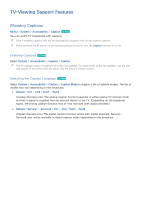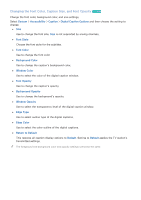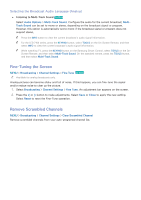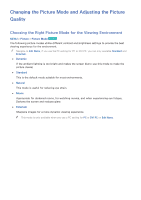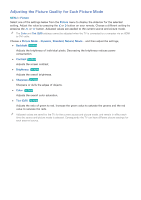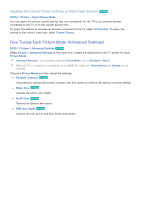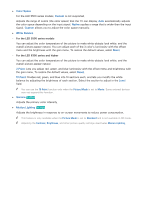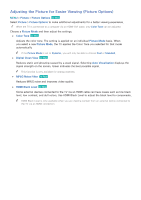Samsung UN65H6300AF User Manual Ver.1.0 (English) - Page 145
Fine-Tuning the Screen, Remove Scrambled Channels
 |
View all Samsung UN65H6300AF manuals
Add to My Manuals
Save this manual to your list of manuals |
Page 145 highlights
Selecting the Broadcast Audio Language (Analog) ●● Listening to Multi-Track Sound Try Now Select Audio Options > Multi-Track Sound. Configure the audio for the current broadcast. MultiTrack Sound can be set to mono or stereo, depending on the broadcast signal or program. However, this option is automatically set to mono if the broadcast signal or program does not support stereo. "" Press the INFO button to view the current broadcast's audio signal information. "" For the LED 7100 series, press the KEYPAD button, select TOOLS on the On-Screen Remote, and then select INFO to view the current broadcast's audio signal information. "" While watching TV, press the KEYPAD button on the Samsung Smart Control, select TOOLS on the On- Screen Remote, and then select Multi-Track Sound. On the standard remote, press the TOOLS button, and then select Multi-Track Sound. Fine-Tuning the Screen MENU > Broadcasting > Channel Settings > Fine Tune Try Now "" Available for analog broadcasts only. Analog pictures can become shaky and full of noise. If this happens, you can fine-tune the signal and/or reduce noise to clear up the picture. 111 Select Broadcasting > Channel Settings > Fine Tune. An adjustment bar appears on the screen. 222 Press the ¡ or £ button to make adjustments. Select Save or Close to apply the new setting. Select Reset to reset the Fine-Tune operation. Remove Scrambled Channels MENU > Broadcasting > Channel Settings > Clear Scrambled Channel Remove scrambled channels from your auto-programed channel list.