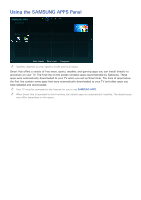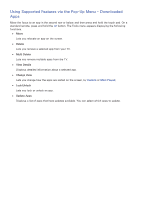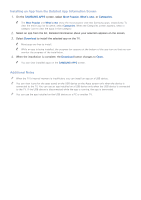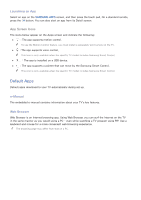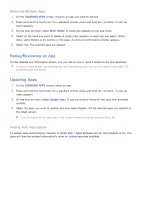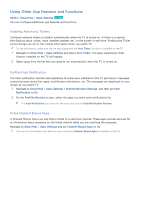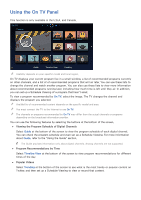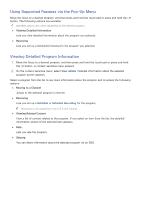Samsung UN65H6300AF User Manual Ver.1.0 (English) - Page 75
Default Apps
 |
View all Samsung UN65H6300AF manuals
Add to My Manuals
Save this manual to your list of manuals |
Page 75 highlights
Launching an App Select an app on the SAMSUNG APPS screen, and then press the touch pad. On a standard remote, press the E button. You can also start an app from its Detail screen. App Screen Icons The icons below appear on the Apps screen and indicate the following: ● ● : The app supports motion control. "" To use the Motion Control feature, you must install a separately-sold camera on the TV. ●● : The app supports voice control. "" This icon is only available when the specific TV model includes Samsung Smart Control. ● ● : The app is installed on a USB device. ● ● : The app supports a pointer that can move by the Samsung Smart Control. "" This icon is only available when the specific TV model includes Samsung Smart Control. Default Apps Default apps download to your TV automatically during set up. e-Manual The embedded e-manual contains information about your TV's key features. Web Browser Web Browser is an Internet browsing app. Using Web Browser, you can surf the Internet on the TV in the same manner as you would using a PC - even while watching a TV program using PIP. Use a keyboard and mouse for a more convenient web browsing experience. "" The browsing page may differ from that on a PC.