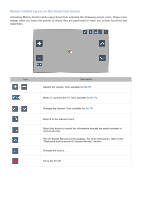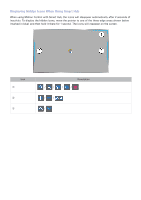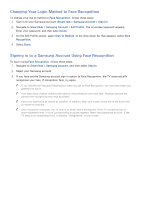Samsung UN65H6300AF User Manual Ver.1.0 (English) - Page 112
Viewing Detailed Information
 |
View all Samsung UN65H6300AF manuals
Add to My Manuals
Save this manual to your list of manuals |
Page 112 highlights
Edit Favorite Channels Edit favorites lets you designate a channel you have selected in the Guide as a favorite. To use Edit Favorite Channels: 111 Highlight a channel you want to add to your favorites in the Guide. 222 Press the TOOLS button on the standard remote or press and hold the touch pad on the Samsung Smart Control. The Guide functions pop-up window appears. 333 Select Edit Favorite Channels. The Edit Favorites window appears. 444 Select the Favorites list you want to put the channel into. Viewing Detailed Information Recording is not supported in the U.S.A and Canada. You can view detailed information about a selected program. The program information may differ depending on the broadcast signal and may not be available at all for certain programs. ●● Select a current program on another channel, and then View Details to Watch or Record the program. ●● Select an upcoming program, and then select View Details to set up a Schedule Viewing or Schedule Recording. "" For more information about watching or Schedule Viewing refer to "Setting Up a Schedule Viewing". "" For more information on Schedule Recording, refer to "Recording Programs".