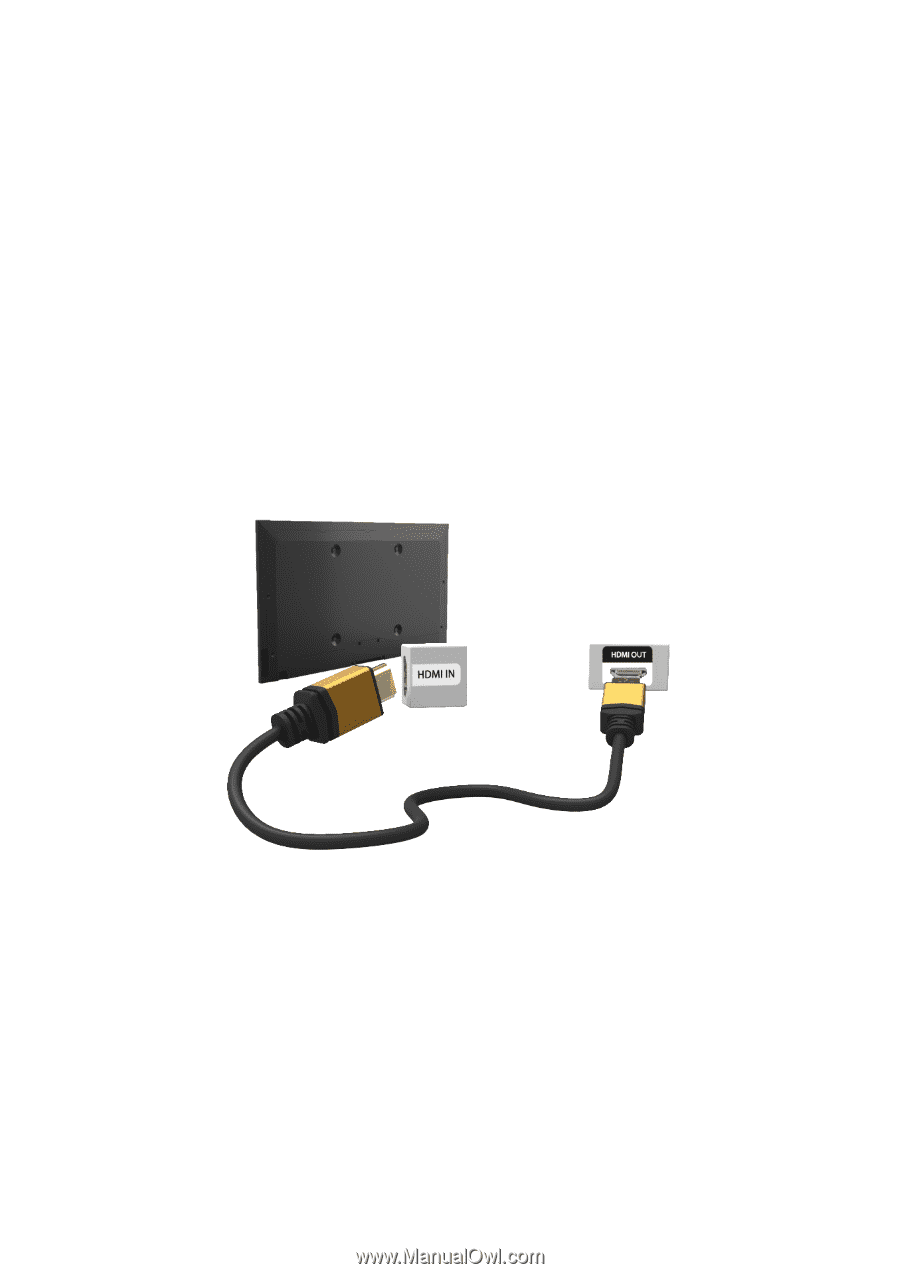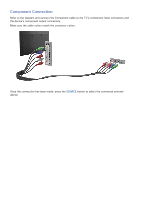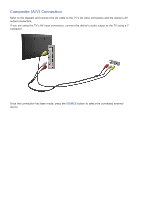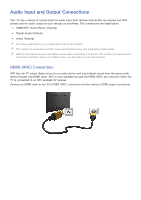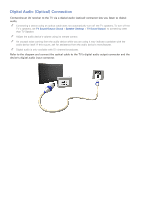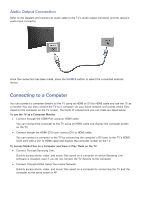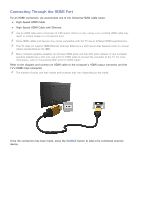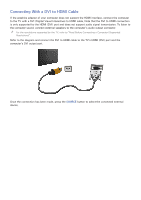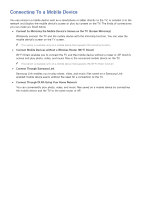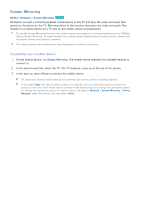Samsung UN65H6300AF User Manual Ver.1.0 (English) - Page 21
Connecting Through the HDMI Port
 |
View all Samsung UN65H6300AF manuals
Add to My Manuals
Save this manual to your list of manuals |
Page 21 highlights
Connecting Through the HDMI Port For an HDMI connection, we recommend one of the following HDMI cable types: ●● High-Speed HDMI Cable ●● High-Speed HDMI Cable with Ethernet "" Use an HDMI cable with a thickness of 0.55 inches (14mm) or less. Using a non-certified HDMI cable may result in a blank screen or a connection error. "" Some HDMI cables and devices may not be compatible with the TV due to different HDMI specifications. "" This TV does not support HDMI Ethernet Channel. Ethernet is a LAN (Local Area Network) built on coaxial cables standardized by the IEEE. "" Many computer graphics adaptors do not have HDMI ports, but have DVI ports instead. If your computer graphics adaptor has a DVI port, use a DVI to HDMI cable to connect the computer to the TV. For more information, refer to "Connecting With a DVI to HDMI Cable". Refer to the diagram and connect an HDMI cable to the computer's HDMI output connector and the TV's HDMI input connector. "" The number of ports, and their names and locations may vary depending on the model. Once the connection has been made, press the SOURCE button to select the connected external device.