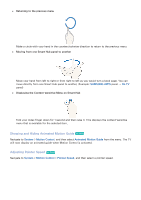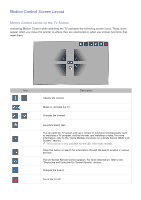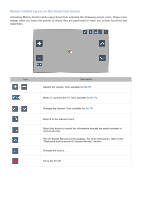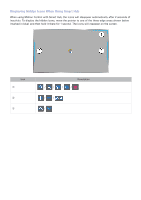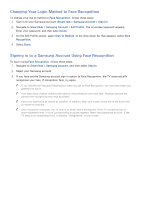Samsung UN65H6300AF User Manual Ver.1.0 (English) - Page 110
Changing Your Login Method to Face Recognition, Signing in to a Samsung Account Using Face
 |
View all Samsung UN65H6300AF manuals
Add to My Manuals
Save this manual to your list of manuals |
Page 110 highlights
Changing Your Login Method to Face Recognition To change your log in method to Face Recognition, follow these steps: 111 Sign in to your Samsung Account (Smart Hub > Samsung Account > Sign In). 222 Navigate to Smart Hub > Samsung Account > Edit Profile. The on-screen keyboard appears. Enter your password, and then select Done. 333 On the Edit Profile screen, select Sign-in Method. In the drop down list that appears, select Face Recognition. 444 Select Done. Signing in to a Samsung Account Using Face Recognition To log in using Face Recognition, follow these steps: 111 Navigate to Smart Hub > Samsung Account, and then select Sign In. 222 Select your Samsung account. 333 If you have set the Samsung account sign in option to Face Recognition, the TV automatically recognizes your face. If recognition fails, try again. "" If you checked the Password Required box when you set up Face Recognition, you must also enter your password to log in. "" Your entire face must be visible to the camera. Avoid shadows over your face. Shadows prevent the camera from recognizing your face accurately. "" Keep your expression as neutral as possible. In addition, keep your mouth closed but at the same time as neutral as possible. "" Once recognition succeeds, the TV logs in to Smart Hub automatically. If the TV recognizes two or more registered faces, a list of corresponding accounts appears. Select the appropriate account. If the TV detects an unregistered face, it displays "Unregistered" on the screen.