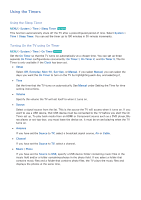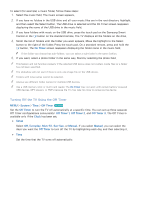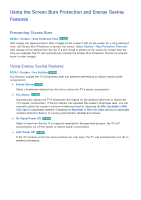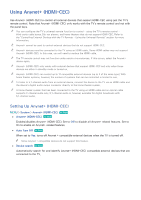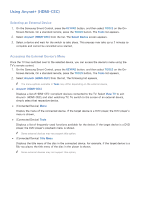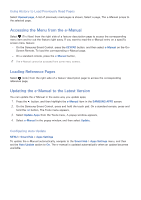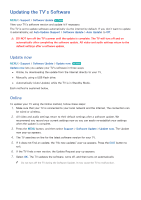Samsung UN65H6300AF User Manual Ver.1.0 (English) - Page 169
Using the e-Manual
 |
View all Samsung UN65H6300AF manuals
Add to My Manuals
Save this manual to your list of manuals |
Page 169 highlights
Using the e-Manual Launching the e-Manual MENU > Support > e-Manual The embedded e-manual contains information about your TV's key features. "" Alternatively, you can download a copy of the e-manual from Samsung's website, and read it on your computer or print it out. "" Words in yellow (e.g., Picture Mode) indicate a menu item and bold words in white (e.g., Smart Hub) indicate remote control buttons. "" Arrows are used to indicate the menu path. (Example: MENU > Picture > Picture Mode) 111 On the Samsung Smart Control, press the KEYPAD button, and then select e-Manual on the On- Screen Remote. On a standard remote, press the E-MANUAL button. You can also select Support > e-Manual in the TV's menu. 222 Select a category from the left side of the screen. Once a selection has been made, the contents of the selected category appears on the right side of the screen. 333 Select an item from the list. This opens the e-manual on the corresponding page. If a description doesn't fit on a single screen... ●● Position the focus on the page to display / on the screen. Press the < or > buttons to scroll the page up and down. Additional e-Manual Features Loading Pages using Keywords Select Search to bring up the search screen. Enter a search term, and then select Done. Select an item from the search results to load the corresponding page. Loading Pages from the Index Page Select Index to bring up the index screen. Select a topic from the list to navigate to the relevant page.