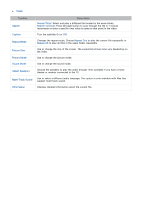Samsung UN65H6300AF User Manual Ver.1.0 (English) - Page 122
Managing Recorded Files
 |
View all Samsung UN65H6300AF manuals
Add to My Manuals
Save this manual to your list of manuals |
Page 122 highlights
Managing Recorded Files Select USB Drive on the MULTIMEDIA screen to lock/unlock, rename, delete, and generally manage recorded files. 111 Press the button to open the First Screen, and select the Panel icon. You will move to the Panel screen. 222 Select USB Drive from the MULTIMEDIA screen. 333 Select a USB recording device. A list of recordings appears. Saved File List Features ●● Sorting the Saved File List Sorting with Sort By: Select Sort By at the top of the screen, and then select a viewing mode. The list is sorted based on the selected viewing mode. Grouping with Filter: Select Filter at the top of the screen, and then select a filter. The list is refreshed to show only files that match the selected filter. ●● Options Function Play Selected Lock Unlock Delete Rename Index Manage Device Description Select files from the file list to create a playlist, and then select Play. The TV plays the files you selected. If the View mode is set to Folder view, only the files contained in the same folder can be selected. To add files from other folders to the playlist, change the View mode. Locking files prevents them from being deleted. Select the files, and then select Lock. This locks all selected files. Use this option to unlock any locked files. Select the files, and then select Unlock. This unlocks all selected files. Deletes recorded files. Select the files, and then select Delete. This deletes all selected files, except files that are locked. Renames a file. Enter the new name using the On-Screen Keyboard. When finished, select Done. The new name can be up to 29 characters long. When searching through a large number of media items, select a character. Media items starting with that character appear. ""This is not available when View is set to Folder view. Used to manage USB recording devices connected to the TV. Refer to the "Managing USB Recording Devices" section for more information.