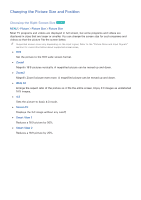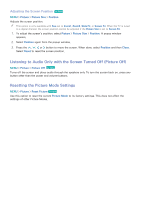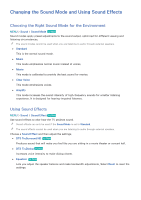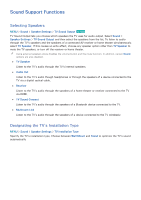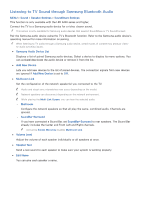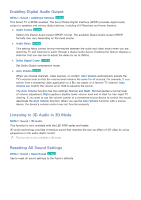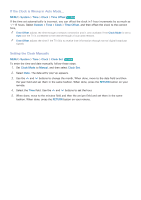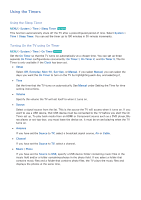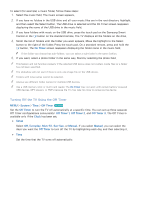Samsung UN65H6300AF User Manual Ver.1.0 (English) - Page 160
Listening to TV Sound through Samsung Bluetooth Audio
 |
View all Samsung UN65H6300AF manuals
Add to My Manuals
Save this manual to your list of manuals |
Page 160 highlights
Listening to TV Sound through Samsung Bluetooth Audio MENU > Sound > Speaker Settings > SoundShare Settings This function is only available with the LED 6400 series and higher. Connect the TV to a Samsung audio device for a richer, clearer sound. "" This option is only available for Samsung audio devices that support SoundShare or TV SoundConnect. Pair the Samsung audio device using the TV's Bluetooth function. Refer to the Samsung audio device's operating manual for more information on pairing. "" When listening to TV audio through a Samsung audio device, certain types of content may produce video- to-audio synching issues. ●● Samsung Audio Device List Displays a list of paired Samsung audio devices. Select a device to display its menu options. You can activate/deactivate the audio device or remove it from the list. ●● Add New Device Lets you add new devices to the list of paired devices. The connection signals from new devices are ignored if Add New Device is set to Off. ●● Multiroom Link Set the configuration of the network speaker(s) you connected to the TV. "" Audio and visual sync mismatches may occur, depending on the model. "" Network speakers can disconnect depending on the network environment. "" While playing the Multi-Link Screen, you can hear the selected audio. -- Multiroom Configure the network speakers so that all play the same, combined audio. Channels are ignored. -- SoundBar+Surround If you have connected a Sound Bar, set SoundBar+Surround to rear speakers. The Sound Bar already includes the Center and Front Left and Right channels. "" Activating Screen Mirroring disables Multiroom Link. ●● Volume Level Adjust the volume of each speaker individually or all speakers at once. ●● Speaker Test Send a test sound to each speaker to make sure your system is working properly. ●● Edit Name You can give each speaker a name.