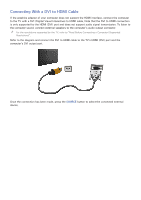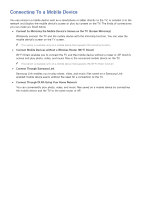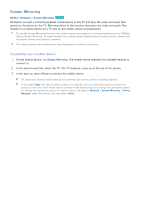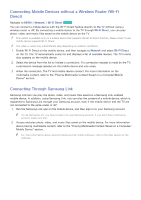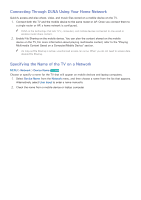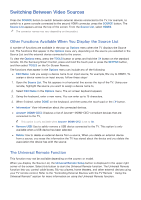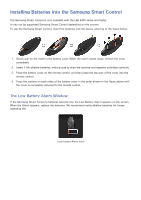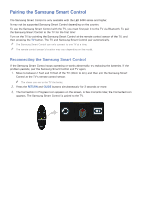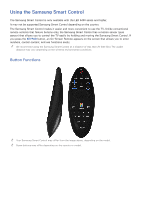Samsung UN65H6300AF User Manual Ver.1.0 (English) - Page 27
Connecting Mobile Devices without a Wireless Router Wi-Fi, Direct, Connecting Through Samsung Link
 |
View all Samsung UN65H6300AF manuals
Add to My Manuals
Save this manual to your list of manuals |
Page 27 highlights
Connecting Mobile Devices without a Wireless Router (Wi-Fi Direct) Navigate to MENU > Network > Wi-Fi Direct Try Now You can connect a mobile device with the Wi-Fi Direct feature directly to the TV without using a wireless router or AP. By connecting a mobile device to the TV through Wi-Fi Direct, you can play photo, video, and music files saved on the mobile device on the TV. "" This option is available only on a mobile device that supports the Wi-Fi Direct function. Please check if your mobile device supports Wi-Fi Direct. "" The video or audio may intermittently stop depending on network conditions. 111 Enable Wi-Fi Direct on the mobile device, and then navigate to Network and select Wi-Fi Direct on the TV. The TV automatically scans for and displays a list of available devices. The TV's name also appears on the mobile device. 222 Select the device from the list to initiate a connection. If a connection request is made by the TV, a permission message appears on the mobile device and vice versa. 333 Allow the connection. The TV and mobile device connect. For more information on the multimedia content, refer to the "Playing Multimedia Content Saved on a Computer/Mobile Device" section. Connecting Through Samsung Link Samsung Link lets you play the photo, video, and music files saved on a Samsung Link-enabled mobile device. In addition, using Samsung Link, you can play the content of a mobile device, which is registered to Samsung Link through your Samsung account, even if the mobile device and the TV are not connected to the same router or AP. 111 Run the Samsung Link app on the mobile device, and then sign in to your Samsung account. "" To use Samsung Link, you have to sign in to your Samsung account. If you don't have a Samsung account, create one first. 222 Access and play photo, video, and music files saved on the mobile device. For more information about playing multimedia content, refer to the "Playing Multimedia Content Saved on a Computer/ Mobile Device" section. "" For more information about using the Samsung Link mobile software, refer to the Help section of the software.