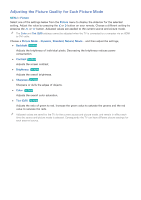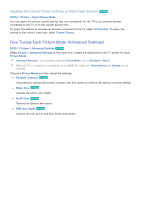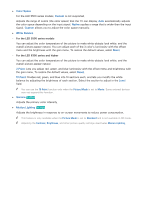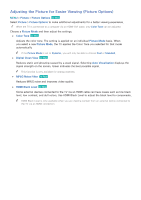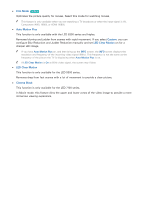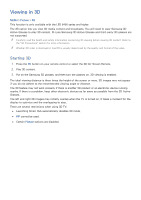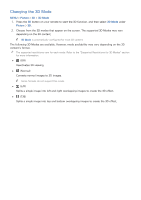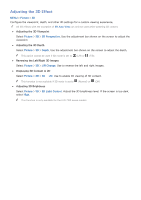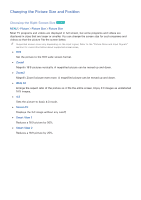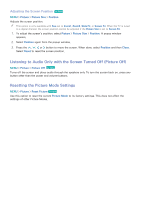Samsung UN65H6300AF User Manual Ver.1.0 (English) - Page 152
Viewing in 3D
 |
View all Samsung UN65H6300AF manuals
Add to My Manuals
Save this manual to your list of manuals |
Page 152 highlights
Viewing in 3D MENU > Picture > 3D This function is only available with the LED 6400 series and higher. The 3D option lets you view 3D media content and broadcasts. You will need to wear Samsung 3D Active Glasses to play 3D content. IR-type Samsung 3D Active Glasses and third-party 3D glasses are not supported. "" Carefully read the health and safety information concerning 3D viewing before viewing 3D content. Refer to the "3D Precautions" section for more information. "" Whether 3D video is displayed in true HD is usually determined by the quality and format of the video. Starting 3D 111 Press the 3D button on your remote control or select the 3D On-Screen Remote. 222 Play 3D content. 333 Put on the Samsung 3D glasses, and then turn the glasses on. 3D viewing is enabled. The ideal viewing distance is three times the height of the screen or more. 3D images may not appear if you do not adhere to the recommended viewing angle or distance. The 3D feature may not work properly if there is another 3D product or an electronic device running nearby. If there is a problem, keep other electronic devices as far away as possible from the 3D Active Glasses. The left and right 3D images may initially overlap when the TV is turned on. It takes a moment for the display to optimize and the overlapping to stop. There are several restrictions when using 3D TV: ●● Launching Smart Hub automatically disables 3D mode. ●● PIP cannot be used. ●● Certain Picture options are disabled.