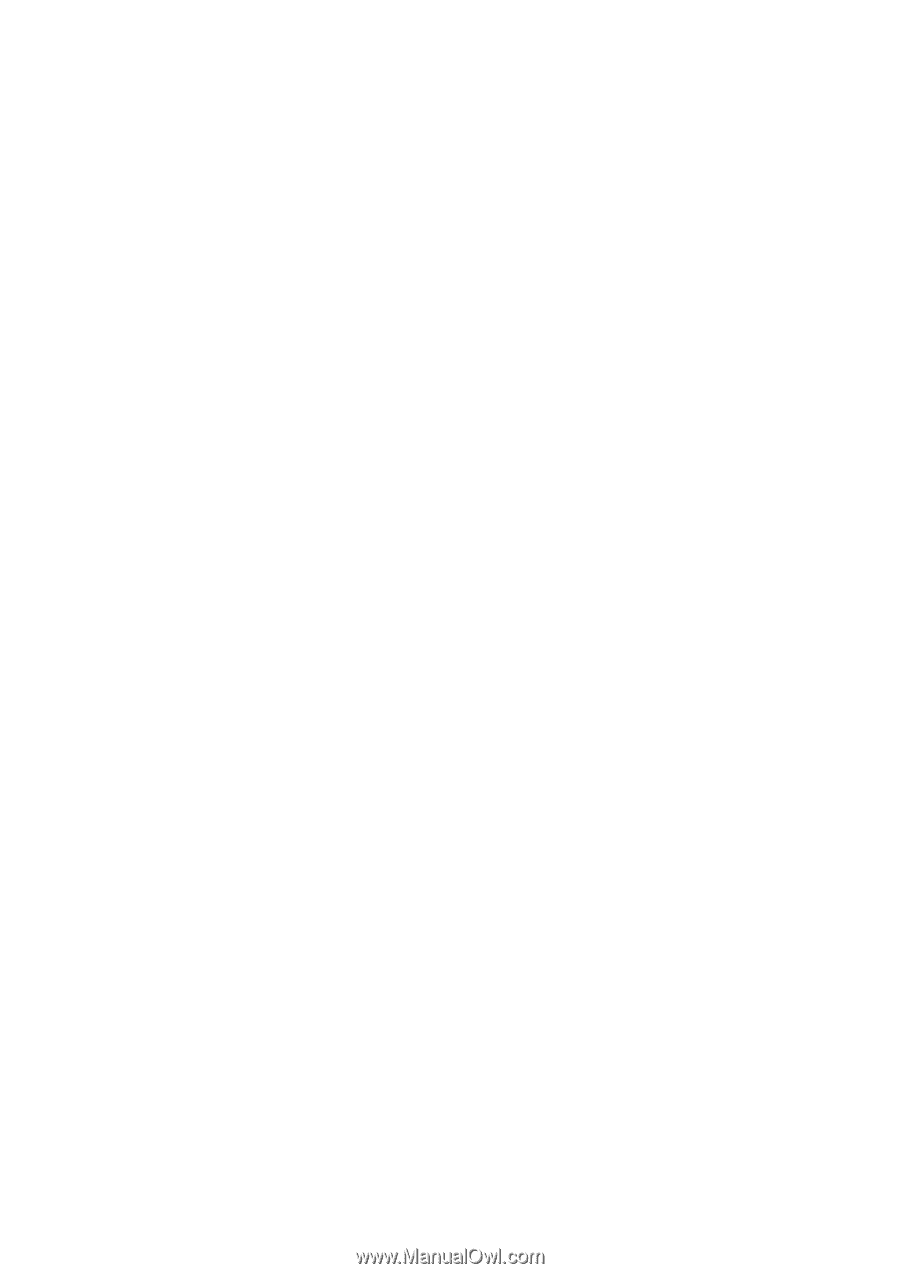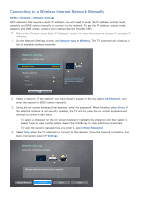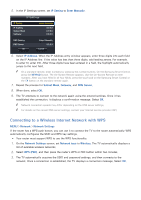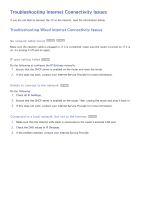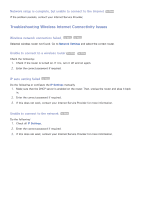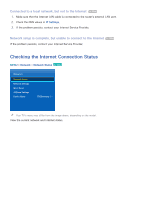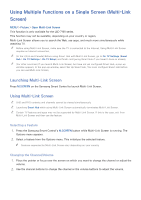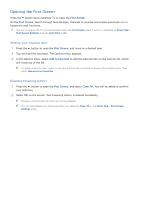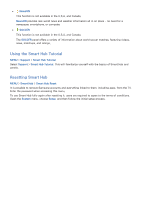Samsung UN65H6300AF User Manual Ver.1.0 (English) - Page 58
Using Multiple Functions on a Single Screen Multi-Link, Screen
 |
View all Samsung UN65H6300AF manuals
Add to My Manuals
Save this manual to your list of manuals |
Page 58 highlights
Using Multiple Functions on a Single Screen (Multi-Link Screen) MENU > Picture > Open Multi-Link Screen This function is only available for the LED 7100 series. This function may not be available, depending on your country or region. Multi-Link Screen allows you to search the Web, use apps, and much more simultaneously while watching TV. "" Before using Multi-Link Screen, make sure the TV is connected to the Internet. Using Multi-Link Screen requires an Internet connection. "" (In the U.S.A and Canada) Before using Smart Hub with Multi-Link Screen, go to On TV Settings (Smart Hub > On TV Settings > On TV Setup) and finish configuring Smart Hub if you haven't done so already. "" (For other countries) If you launch Multi-Link Screen, but have not yet configured Smart Hub, a pop-up window appears. In the pop-up window, select Set Up Smart Hub. You must configure Smart Hub before you can use Multi-Link Screen. Launching Multi-Link Screen Press M.SCREEN on the Samsung Smart Control to launch Multi-Link Screen. Using Multi-Link Screen "" UHD and FHD contents and channels cannot be viewed simultaneously. "" Launching Smart Hub while using Multi-Link Screen automatically terminates Multi-Link Screen. "" Certain TV features and apps may not be supported by Multi-Link Screen. If this is the case, exit from Multi-Link Screen and then use the feature. Selecting a Feature 111 Press the Samsung Smart Control's M.SCREEN button while Multi-Link Screen is running. The Options menu appears. 222 Select a feature from the Options menu. This initializes the selected feature. "" Features supported by Multi-Link Screen vary depending on your country. Changing the Channel/Volume 111 Place the pointer or focus over the screen on which you want to change the channel or adjust the volume. 222 Use the channel buttons to change the channel or the volume buttons to adjust the volume.