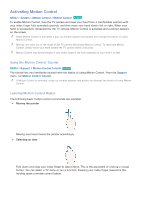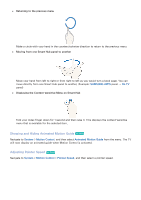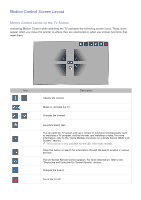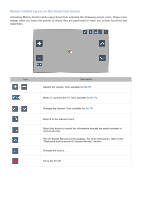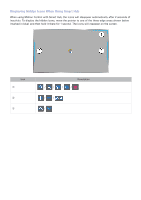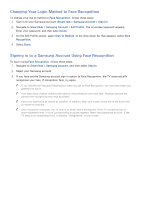Samsung UN65H6300AF User Manual Ver.1.0 (English) - Page 109
Using Face Recognition
 |
View all Samsung UN65H6300AF manuals
Add to My Manuals
Save this manual to your list of manuals |
Page 109 highlights
Using Face Recognition Users can register their faces using the TV camera, and sign in to their Samsung accounts using the Face Recognition function. Only one face can be registered per account. Depending on the ambient illumination level and/or shadows over a face, the TV may have difficulty recognizing it. To use the Face Recognition feature, you need to install a sold-separately camera on the TV. Make sure that the TV is connected to the Internet when installing the camera so that it can download the software required for Face Recognition. "" Please read through the instructions before using Face Recognition. For more information, refer to "Read Before Using Voice, Motion, or Face Recognition". [[ When connecting the TV camera to 2014 Samsung TV models, make sure to connect it to the specified USB port of the TV. Other USB ports do not support the TV camera or Face Recognition. Registering Your Face to Your Samsung Account To register your face to your Samsung Account, follow the steps below. To create a Samsung Account if you do not already have one, refer to "Creating a Samsung Account". 111 Sign in to your Samsung Account (Smart Hub > Samsung Account > Sign In). 222 Navigate to Smart Hub > Samsung Account > Edit Profile. The On-Screen Keyboard appears. 333 Enter your account password. When finished, select Done. 444 On the Edit Profile screen, select Register Face. 555 On the Face Registration screen, align your face within the red circle. When the circle turns green, the TV has recognized your face. "" Your entire face must be visible to the camera. Avoid shadows over your face. Shadows prevent the camera from recognizing your face accurately. "" Keep your expression as neutral as possible. In addition, keep your mouth closed but at the same time as neutral as possible. "" For stronger security, check the box to require a password when signing in using Face Recognition. 666 Select Take Picture. 777 The TV displays your picture. Select OK to accept, Retry to take another picture, or Cancel. 888 After you have selected OK, the Edit Profile screen re-appears. Select Done. "" After you accept your picture, the Sign in Method changes automatically to Face Recognition on the Edit Profile screen. "" To remove your picture, select Remove Face on the Edit Profile screen.