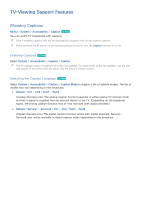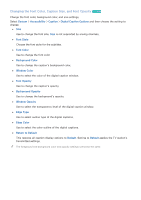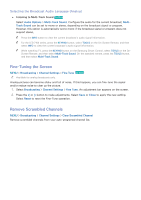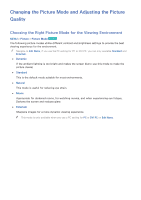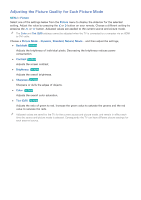Samsung UN65H6300AF User Manual Ver.1.0 (English) - Page 142
Changing the Font Color, Caption Size, and Font Opacity
 |
View all Samsung UN65H6300AF manuals
Add to My Manuals
Save this manual to your list of manuals |
Page 142 highlights
Changing the Font Color, Caption Size, and Font Opacity Try Now Change the font color, background color, and size settings. Select System > Accessibility > Caption > Digital Caption Options and then choose the setting to change. ●● Size Use to change the font size. Size is not supported by analog channels. ●● Font Style Choose the font style for the subtitles. ●● Font Color Use to change the font color. ●● Background Color Use to change the caption's background color. ●● Window Color Use to select the color of the digital caption window. ●● Font Opacity Use to change the caption's opacity. ●● Background Opacity Use to change the background's opacity. ●● Window Opacity Use to select the transparency level of the digital caption window. ●● Edge Type Use to select outline type of the digital captions. ●● Edge Color Use to select the color outline of the digital captions. ●● Return to Default This restores all caption display options to Default. Setting to Default applies the TV station's transmitted settings. "" The foreground and background color and opacity settings cannot be the same.