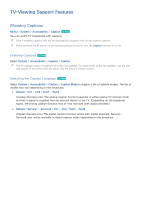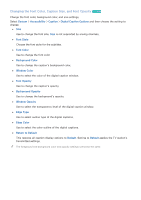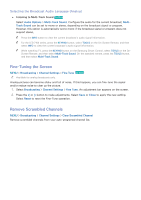Samsung UN65H6300AF User Manual Ver.1.0 (English) - Page 140
Viewing a game recorded in Soccer Mode
 |
View all Samsung UN65H6300AF manuals
Add to My Manuals
Save this manual to your list of manuals |
Page 140 highlights
●● Pause / Play Pause or resume the video. "" You can only use this function when a recording is in progress. ●● Fast forward Fast forward the current video. Repeatedly select this button to increase the fast forward speed up to max 5 steps. "" You can only use this function when a recording is in progress. ●● Highlight Player Display the Highlight Player screen and play the automatically or manually saved highlights in the recorded file. However, Highlights Player is not available with these TV operations: -- Switching the input signal using the SOURCE button -- Launching the 3D (Corresponding for countries or models supporting 3D.) -- When Video Description is set to On (Corresponding for countries or models supporting Voice Guide.) "" You can only use this function when a recording is in progress. ●● Watch Live TV at the same time Watch a current program in a PIP window while watching a recorded program. To exit PIP mode, press the button again. However, Watch Live TV at the same time is not available with these TV operations: -- Switching the input signal using the SOURCE button -- Launching the 3D (Corresponding for countries or models supporting 3D.) -- When Video Description is set to On (Corresponding for countries or models supporting Voice Guide.) "" You can only use this function when a recording is in progress. "" This button is only available while you are watching a recorded program. ●● Information View detailed information about the current program. "" This button is only available while you are watching a live program. ●● SOCIAL TV Launch an SNS app. Viewing a game recorded in Soccer Mode You can view a recorded game using the USB Drive option on the MULTIMEDIA screen. "" For more information, refer to "Viewing Recorded Programs". "" Availability depends on your specific model and area.