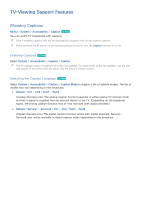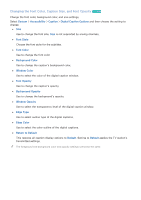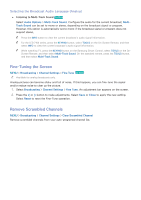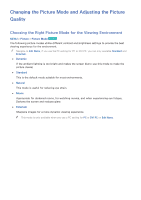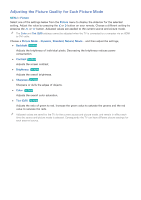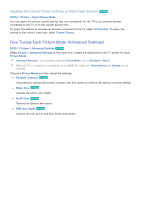Samsung UN65H6300AF User Manual Ver.1.0 (English) - Page 143
Enabling the Audio Guide for the Video Description, PIP Broadcast Viewing
 |
View all Samsung UN65H6300AF manuals
Add to My Manuals
Save this manual to your list of manuals |
Page 143 highlights
Enabling the Audio Guide for the Video Description MENU > System > Accessibility > Video Description Try Now Select System > Accessibility > Video Description. Activates the audio guide for the visually impaired. This function is only available with broadcasts that provide this service. "" Press and hold the ¢ button on the Samsung Smart Control to turn Video Description on or off. Availability depends on your specific area. PIP Broadcast Viewing MENU > Picture > PIP Try Now Use the PIP ("Picture-In-Picture") function to watch TV in a small window within the main screen while also watching content from a DVD player, Blu-ray player, computer, or a different external device on the main screen. Select Picture > PIP to display the PIP settings screen. The PIP settings screen contains the following options: ●● PIP Setting Activates/deactivates PIP. ●● Antenna Choose Air or Cable as the digital channel mode. ●● Channel Select the PIP sub-picture channel. ●● Size Select the PIP sub-picture size. ●● Position Select the PIP sub-picture position. ●● Select Sound Select the audio source. Choose a broadcast. "" You cannot use PIP while using Smart Hub or the 3D function. "" Turning off the TV automatically disables PIP. "" Playing a game or using the karaoke feature on the main screen can result in lower PIP picture quality. "" For PIP to work, the main screen's source must be Component or HDMI and the input resolution must be less Full HD (FHD - 1080p). The PIP sub-screen supports digital channels only.