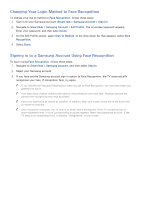Samsung UN65H6300AF User Manual Ver.1.0 (English) - Page 115
Managing USB Recording Devices
 |
View all Samsung UN65H6300AF manuals
Add to My Manuals
Save this manual to your list of manuals |
Page 115 highlights
Managing USB Recording Devices To access functions that let you manage USB recording devices, follow these steps: 111 Press the button to open the First Screen, and select the Panel icon. You will move to the Panel screen. 222 Select USB Drive from the bottom of the MULTIMEDIA screen. A list of connected devices appears. 333 Select a USB recording device from the list. The list of recordings contained on the device appears. 444 Select Options from the top of the screen, and then Manage Device. The Manage Device screen appears. The following options are available on the Manage Device screen: ●● Format Device Formats the USB device for TV recordings. ●● Check Device Check the malfunctions of USB device. If the USB have a problem, try to recover. ●● Device Performance Test Tests the performance of the USB device. This test tells you whether the USB device can be used for TV recordings. ●● Default Recording Device If there are multiple USB recording devices connected to the TV, use this option to specify the default device.