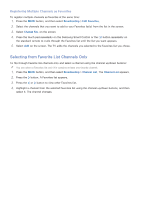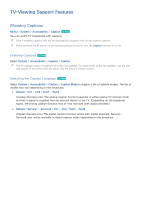Samsung UN65H6300AF User Manual Ver.1.0 (English) - Page 136
Removing Registered Channels from a Favorites List, Rearranging a Favorites List
 |
View all Samsung UN65H6300AF manuals
Add to My Manuals
Save this manual to your list of manuals |
Page 136 highlights
Removing Registered Channels from a Favorites List To remove channels from a favorite list: 111 Select Change Fav.. 222 Press the touch pad repeatedly on the Samsung Smart Control or the E button repeatedly on the standard remote to change the Favorites list on the screen to the Favorites list you want to use. 333 Select the channels you want to remove from the selected Favorites list. 444 Select Delete. The channels are removed. Rearranging a Favorites List To rearrange the order of the channels in a favorite channels list: 111 Select Change Fav. at the screen. 222 Press the touch pad repeatedly on the Samsung Smart Control or the E button repeatedly on the standard remote to change the Favorites list displayed to the Favorites list you want to use. 333 In the selected Favorites list, choose the channels you want to rearrange. "" The TV will move the channels you selected as a group and rearrange them so they are displayed one after another in their new location. 444 Select Change order. The Change Order highlight appears highlighting the channel you chose that is closest to the top of the screen. 555 Press the arrow buttons to relocate the channels you selected. Press the touch pad on the Samsung Smart Control or the E button on the standard remote to set the channels into their new location in the list.