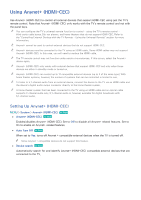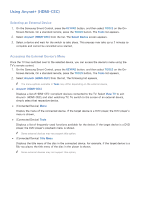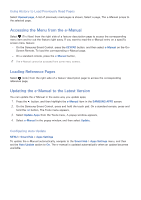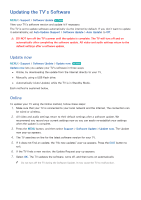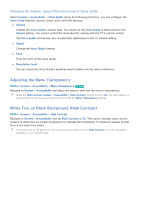Samsung UN65H6300AF User Manual Ver.1.0 (English) - Page 172
Manually, Using a USB Flash Drive - firmware update
 |
View all Samsung UN65H6300AF manuals
Add to My Manuals
Save this manual to your list of manuals |
Page 172 highlights
Manually, Using a USB Flash Drive To update your TV using the Manual method, follow these steps: 111 All video and audio settings return to their default settings after a software update. We recommend you record your current settings so you can easily re-establish these settings when the update is complete. 222 On a computer, visit www.samsung.com. 333 Select GET SUPPORT > Get Downloads. 444 Enter the product's model number into the search field. As you enter the model number, a drop down will display products that match the model number. 555 Click your product's model number in the drop down list. 666 On the page that appears, scroll down to and then click Downloads. 777 Click Firmware in the center of the page. 888 Click the ZIP button in the File column. 999 Click Send in the first pop-up that appears. 1111 Click Save in the second pop-up to download, and then save the firmware file to your computer. 1111 Unzip the zip archive to your computer. You should have a single folder with the same name as the zip file. 1111 Copy the folder to a USB flash drive. 1111 Insert the USB flash drive into a USB port of the TV. 1111 In the TV's menu, go to Support > Software Update > Update now. The TV searches for the software on the USB drive. When it finds the software, the Update Request pop-up appears. 1111 Select OK. The TV updates the software, turns off, and then turns back on automatically. "" Do not turn off the TV during the Software Update. It may cause the TV to malfunction.