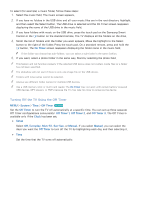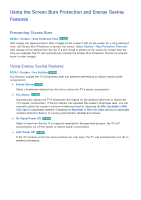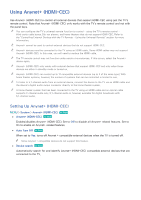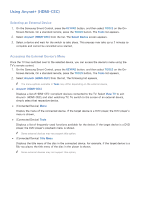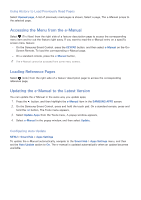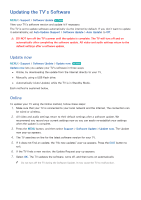Samsung UN65H6300AF User Manual Ver.1.0 (English) - Page 170
Accessing the Menu from the e-Manual, Loading Reference s, Updating the e-Manual to the Latest
 |
View all Samsung UN65H6300AF manuals
Add to My Manuals
Save this manual to your list of manuals |
Page 170 highlights
Using History to Load Previously Read Pages Select Opened page. A list of previously read pages is shown. Select a page. The e-Manual jumps to the selected page. Accessing the Menu from the e-Manual Select (Try Now) from the right side of a feature-description page to access the corresponding menu item and try out the feature right away. If you want to read the e-Manual entry on a specific screen menu feature: -- On the Samsung Smart Control, press the KEYPAD button, and then select e-Manual on the OnScreen Remote. To load the corresponding e-Manual page. -- On a standard remote, press the e-Manual button. "" The e-Manual cannot be accessed from some menu screens. Loading Reference Pages Select (Link) from the right side of a feature-description page to access the corresponding reference page. Updating the e-Manual to the Latest Version You can update the e-Manual in the same way you update apps. 111 Press the button, and then highlight the e-Manual item in the SAMSUNG APPS screen. 222 On the Samsung Smart Control, press and hold the touch pad. On a standard remote, press and hold the E button. The Tools menu appears. 333 Select Update Apps from the Tools menu. A popup window appears. 444 Select e-Manual in the popup window, and then select Update. Configuring Auto Update MENU > Smart Hub > Apps Settings To update the e-Manual automatically, navigate to the Smart Hub > Apps Settings menu, and then set the Auto Update option to On. The e-manual is updated automatically when an update becomes available.