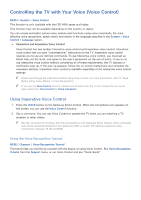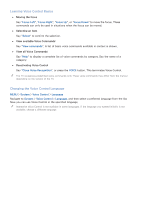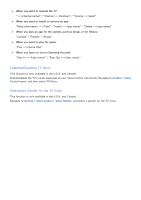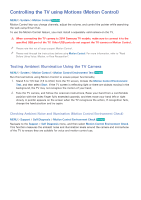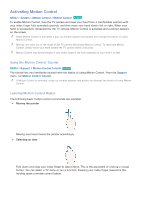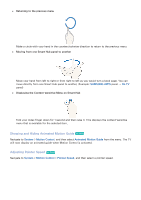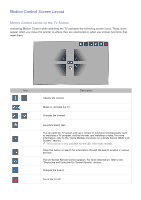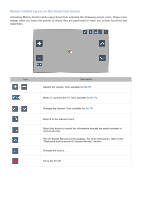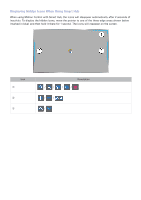Samsung UN65H6300AF User Manual Ver.1.0 (English) - Page 104
Activating Motion Control
 |
View all Samsung UN65H6300AF manuals
Add to My Manuals
Save this manual to your list of manuals |
Page 104 highlights
Activating Motion Control MENU > System > Motion Control > Motion Control Try Now To enable Motion Control, face the TV camera and raise your hand from a comfortable position with your index finger fully extended upwards, and then move your hand slowly left or right. When your hand is successfully recognized by the TV camera, Motion Control is activated and a pointer appears on the screen. "" When Motion Control is activated, a pop-up window appears and guides you through the basics of using Motion Control. "" Moving your hand out of the range of the TV camera deactivates Motion Control. To reactivate Motion Control, simply move your hand toward the TV camera within 3 seconds. "" Motion Control may be terminated if your index finger is not fully extended or you move it to fast. Using the Motion Control Tutorial MENU > Support > Motion Control Tutorial Try Now The tutorial lets you familiarize yourself with the basics of using Motion Control. From the Support menu, run Motion Control Tutorial. "" If Motion Control is activated, a pop-up window appears and guides you through the basics of using Motion Control. Learning Motion Control Basics The following basic motion control commands are available: ●● Moving the pointer Moving your hand moves the pointer accordingly. ●● Selecting an item Fold down and raise your index finger to select items. This is the equivalent of clicking a mouse button. You can select a TV menu or run a function. Keeping your index finger lowered is like holding down a remote control button.